
Read a Barcode#
This feature facilitates the reading of barcodes from various sources such as images, TIFF files, PDF documents, and scanned documents. It is capable of interpreting all popular barcode types, ranging from Code 39 and Code 128 to QR Code, Datamatrix, and PDF417. The tool is designed to effectively handle noisy and damaged barcodes, scans, and documents, ensuring accurate barcode recognition.
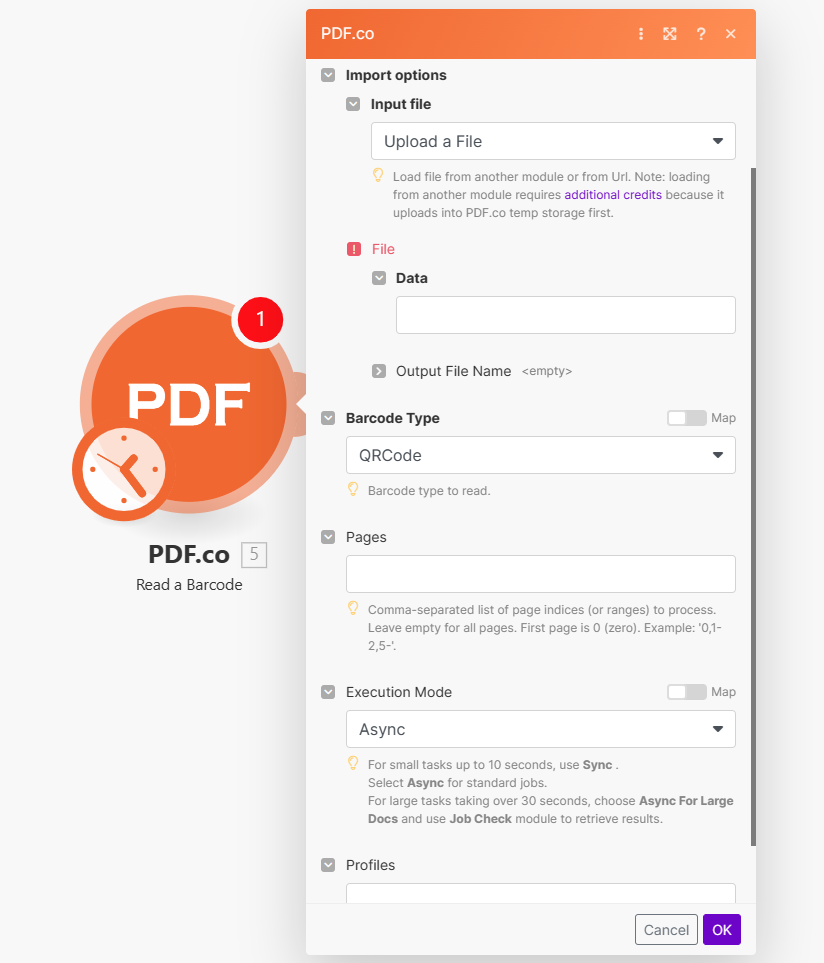
Input#
Name |
Description |
Required |
|---|---|---|
Import Options |
Choose the input source, either |
Yes |
Name |
Description |
Required |
|---|---|---|
Data |
Upload a file using raw binary data from another module. Note: This requires additional credits as it first uploads to PDF.co Temporary Files Storage. |
Yes |
Output File Name |
Specify a custom file name for the output file. |
No |
Name |
Description |
Required |
|---|---|---|
URL |
Provide the URL to the source PDF document, or a |
Yes |
Output File Name |
Specify a custom file name for the output file. |
No |
Name |
Description |
Required |
|---|---|---|
Barcode Type |
Select the barcode type for decoding. Defaults to QR Code, with support for various other formats. |
No |
Pages |
Specify page numbers or ranges for barcode reading. Leave blank to scan all pages. The first page starts at |
No |
Execution Mode |
Select Sync for small tasks up to |
No |
Profiles |
Add custom options for the process in a |
No |
Integrating External File Sources#
Note
Streamline your Make workflows with external file sources like Google Drive and Dropbox using their unique actions. Discover efficient integration strategies in our guide: File Source Integrations in Make.
Output#
Name |
Description |
|---|---|
|
This is the temporary URL provided by the PDF.co file server. |
|
An array containing detailed barcode information such as |
|
Indicates the response status code. A |
|
Specifies the timestamp until which the |
|
Provides details about any errors encountered during the process, if applicable. |
|
The designated name of the output file. |
|
A unique identifier assigned to the job. |
|
The amount of credits utilized for the process. |
|
Displays the balance of credits available in your account. |
|
The duration of time the process took to complete. |