
Split PDF Into Multiple Files#
Enhance your Zapier workflow by integrating this step to split PDF files into multiple files, based on specific page indexes or ranges.
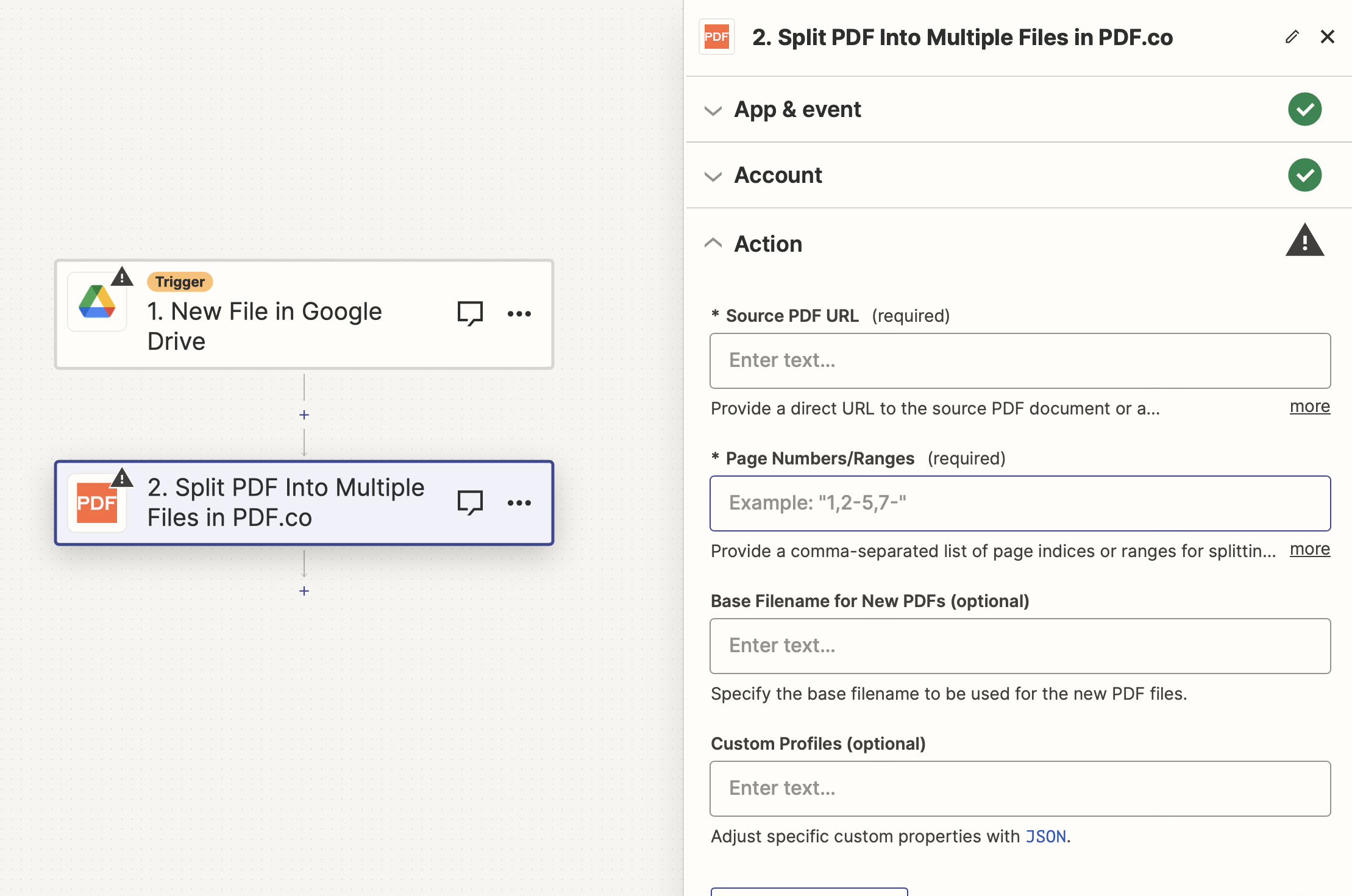
Input#
Name |
Description |
Required |
|---|---|---|
Source PDF URL |
Provide the URL to the source PDF document, or a |
Yes |
Page Numbers/Ranges |
Specify a comma-separated list of page number or ranges for processing. Note: The first page is indexed as |
Yes |
Base Filename for New PDFs |
Name for the output files. |
No |
Custom Profiles |
A |
No |
Source PDF URL & Google#
Note
When using Google Drive, it’s typically recommended to choose the File option. For more advanced file integration techniques, see Integrating File Sources with pdf.co.

Output#
Name |
Description |
|---|---|
|
This represents the temporary URL of the output file hosted on the PDF.co file server. |
|
Similarly, this is the temporary URL for another output file on the PDF.co file server. This pattern is used for all output files. |
|
This is an array of temporary URLs, each pointing to an output file. |
|
A timestamp which indicates how long the |
|
Details of any errors (if any). |
|
The response status code. If all good this will be |
|
The unique identifier for the job. |
|
The credits spent on the process. |
|
The credits left on your account. |
|
The time it took for the process. |