
Fill a PDF Form#
This feature is designed to fill out PDF forms automatically.
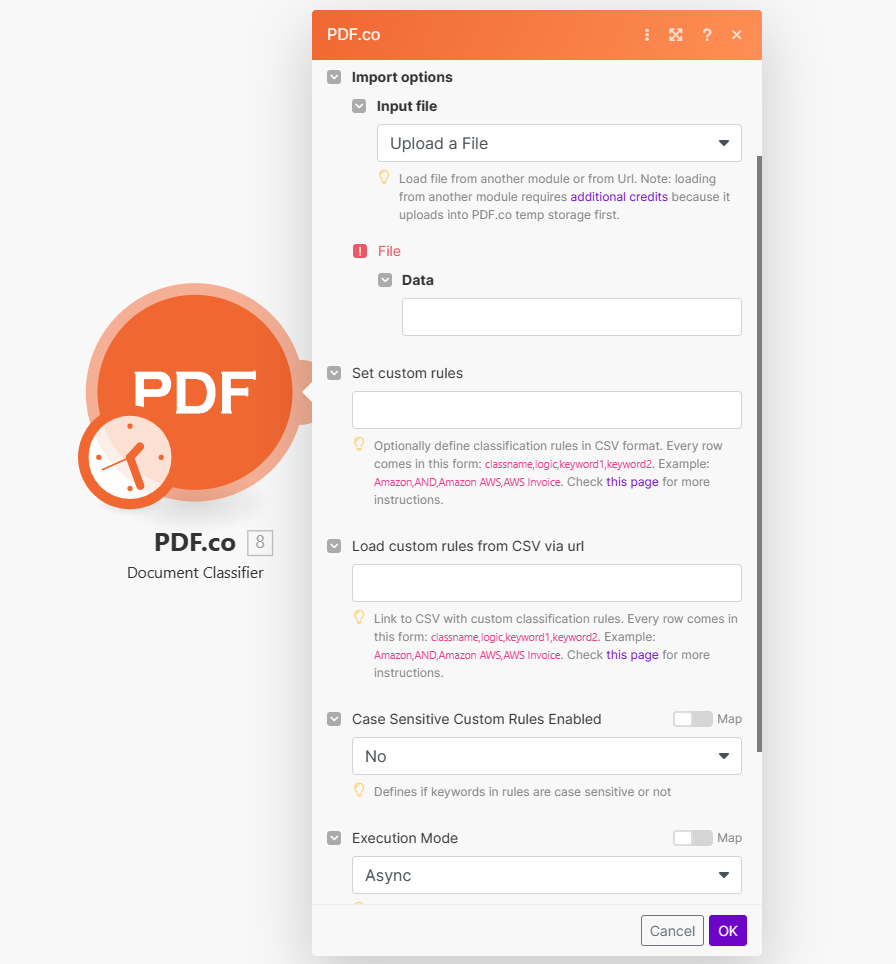
Input#
Name |
Description |
Required |
|---|---|---|
Import Options |
Choose the input source, either |
Yes |
Name |
Description |
Required |
|---|---|---|
Data |
Upload a file using raw binary data from another module. Note: This requires additional credits as it first uploads to PDF.co Temporary Files Storage. |
Yes |
Output File Name |
Specify a custom file name for the output file. |
No |
Name |
Description |
Required |
|---|---|---|
URL |
Provide the URL to the source PDF document, or a |
No |
Output File Name |
Specify a custom file name for the output file. |
No |
Parameters#
Text Annotations#
Name |
Description |
Required |
|---|---|---|
X |
Determine the X coordinate for text placement. Use PDF.co PDF Inspector to find or measure PDF coordinates. |
Yes |
Y |
Specify the Y coordinate. Use PDF.co PDF Inspector to find or measure PDF coordinates. |
Yes |
Text |
Enter the text for the text object. Macros like line breaks ( |
No |
Pages |
Default is |
No |
Font Size |
Specify the font size for the text. |
No |
Font Italic |
Set the text to italic style. |
No |
Font Bold |
Set the text to bold style. |
No |
Font Strikeout |
Add a strikeout effect to the text. |
No |
Font Underline |
Underline the text. |
No |
Font Name |
Specify the font name. |
No |
Font Color |
Set the font color using HTML color codes, e.g., |
No |
Link |
Add an optional clickable link (starting with |
No |
Transparent |
Set the text background as transparent. |
No |
Width |
Define the width of the text box. Coordinates start at the top left (use the provided viewer to measure coordinates). |
No |
Height |
Define the height of the text box. Coordinates start at the top left (use the provided viewer to measure coordinates). |
No |
Alignment |
Set text alignment as |
No |
Type |
Choose the object type: regular text, input control fields, or checkboxes. |
No |
Id |
Optional. For input fields (text fields or checkboxes), set the field name (or |
No |
Images#
Name |
Description |
Required |
|---|---|---|
X |
Determine the X coordinate for text placement. Use PDF.co PDF Inspector to find or measure PDF coordinates. |
Yes |
Y |
Specify the Y coordinate. Use PDF.co PDF Inspector to find or measure PDF coordinates. |
Yes |
URL to the source image. |
Provide a URL to the image, a base64 encoded image, or a |
Yes |
Pages or pages range. |
Default is |
No |
Link |
Optional link ( |
No |
Width |
Specify the width for the image. Leave empty for automatic detection. |
No |
Height |
Specify the height for the image. Leave empty for automatic detection. |
No |
Fields#
Name |
Description |
Required |
|---|---|---|
Field Name |
Specify the exact names of the form fields that you intend to fill. |
Yes |
Text |
Enter the text for the text object. Macros like line breaks ( |
No |
Page or pages range. |
Default is |
No |
Font Size |
Specify the font size for the text. |
No |
Font Italic |
Set the text to italic style. |
No |
Font Bold |
Set the text to bold style. |
No |
Font Strikeout |
Add a strikeout effect to the text. |
No |
Font Underline |
Underline the text. |
No |
Font Name |
Specify the font name. |
No |
Font Color |
Set the font color using HTML color codes, e.g., |
No |
Name |
Description |
Required |
|---|---|---|
Template Data |
Use optional JSON data to reference inside annotations and fields, for example, |
No |
Execution Mode |
Select Sync for small tasks up to |
No |
Profiles |
Add custom options for the process in a |
No |
Output Links Expiration |
Set the expiration time in minutes for output links. Default is |
No |
Export Type |
Choose between |
No |
Integrating External File Sources#
Note
Streamline your Make workflows with external file sources like Google Drive and Dropbox using their unique actions. Discover efficient integration strategies in our guide: File Source Integrations in Make.
Output#
Name |
Description |
|---|---|
|
This is the temporary URL provided by the PDF.co file server. |
|
Represents the output binary data. This data is generated only when the |
|
Indicates the response status code. A |
|
The total number of pages in the output PDF. |
|
Specifies the timestamp until which the |
|
Provides details about any errors encountered during the process, if applicable. |
|
The designated name of the output file. |
|
A unique identifier assigned to the job. |
|
The amount of credits utilized for the process. |
|
Displays the balance of credits available in your account. |
|
The duration of time the process took to complete. |