
PDF Security#
Integrate this step into your Zapier workflow to add or remove password protection and security features to or from a PDF file.
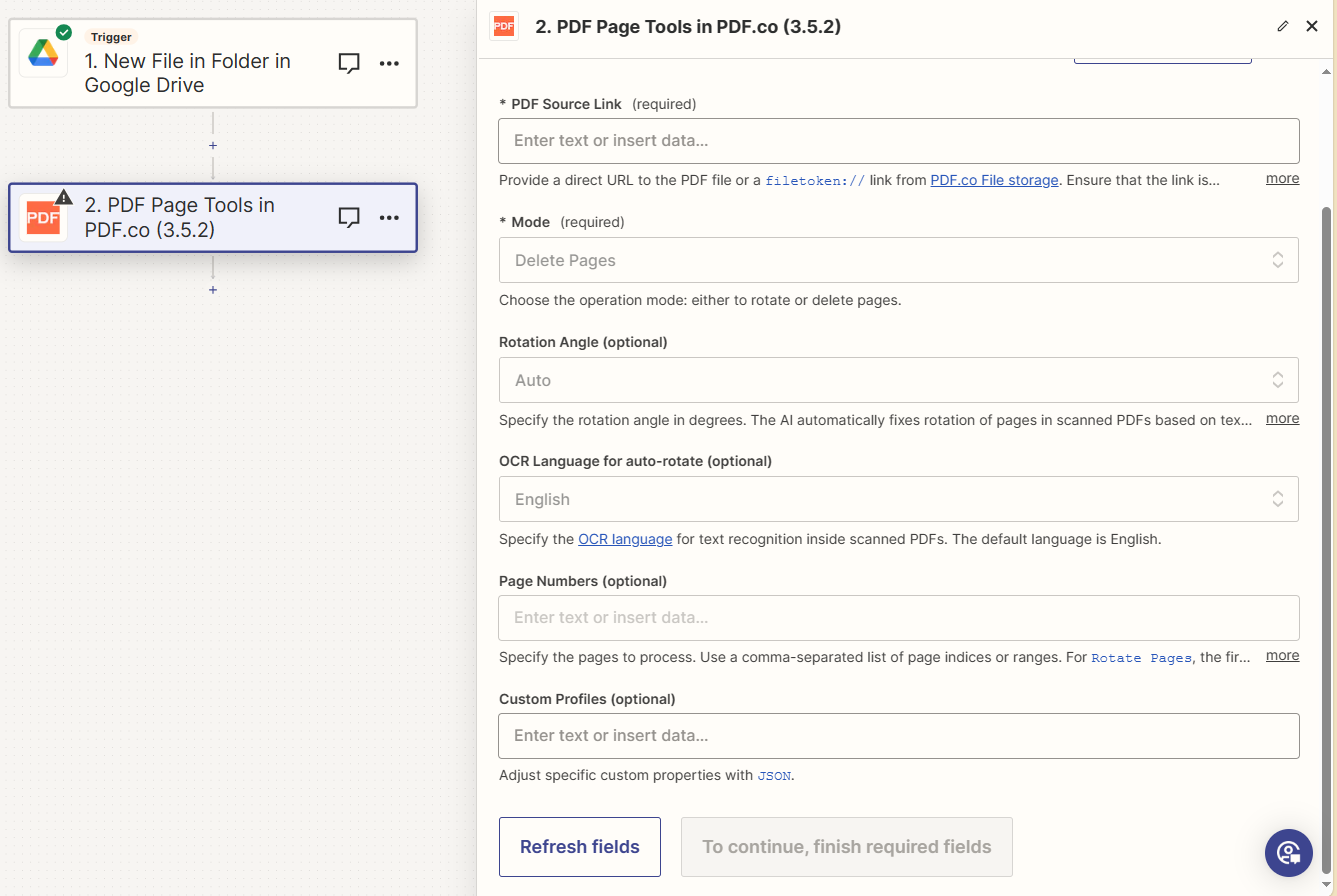
Input#
Name |
Description |
Required |
|---|---|---|
Source PDF URL |
Provide the URL of the source PDF document or a |
Yes |
Operation Mode |
Select to either add or remove security features from the PDF file. |
Yes |
Owner Password |
Set the owner password for applying restrictions and encryption. You can also utilize user-controlled data encryption. |
Fill at least one for Remove Security |
User Password |
Optionally set a user password required to view or print the document. |
Fill at least one for Remove Security |
Encryption Algorithm |
Select the encryption algorithm for built-in PDF encryption. AES-128 or higher is recommended. |
No |
Allow Printing |
Determine if the PDF can be printed. Applies when the user password is entered; bypassed with the owner password. |
No |
Define Printing Quality |
Specify the allowed printing quality. Applies with |
No |
Enable Document Assembly |
Decide if document assembly is allowed. Effective with |
No |
Enable Content Copying |
Decide if content copying is allowed. Effective with |
No |
Enable Content Copying for Accessibility |
Decide if content extraction for accessibility is allowed. Effective with |
No |
Enable Document Modification |
Decide if document modification is allowed. Effective with |
No |
Enable Form Field Filling |
Decide if filling form fields is allowed. Effective with |
No |
Enable Commenting |
Decide if interacting with text annotations and forms is allowed. Effective with |
No |
Specify Name |
Provide a base file name for the processed PDF files. |
No |
Custom Profiles |
Add custom options for the process in a |
No |
Source PDF URL & Google#
Note
When using Google Drive, it’s typically recommended to choose the File option. For more advanced file integration techniques, see Integrating File Sources with pdf.co.

Output#
Name |
Description |
|---|---|
|
The temporary URL on the PDF.co file server. |
|
A timestamp which indicates how long the |
|
Details of any errors (if any). |
|
The response status code. If all good this will be |
|
The name of the file. |
|
The unique identifier for the job. |
|
The credits spent on the process. |
|
The credits left on your account. |
|
The time it took for the process. |