
Upload a File#
This function allows for uploading a file to the secure PDF.co Temporary Files Storage. Uploaded files are stored for one hour and can be used in conjunction with other modules and applications during this period.
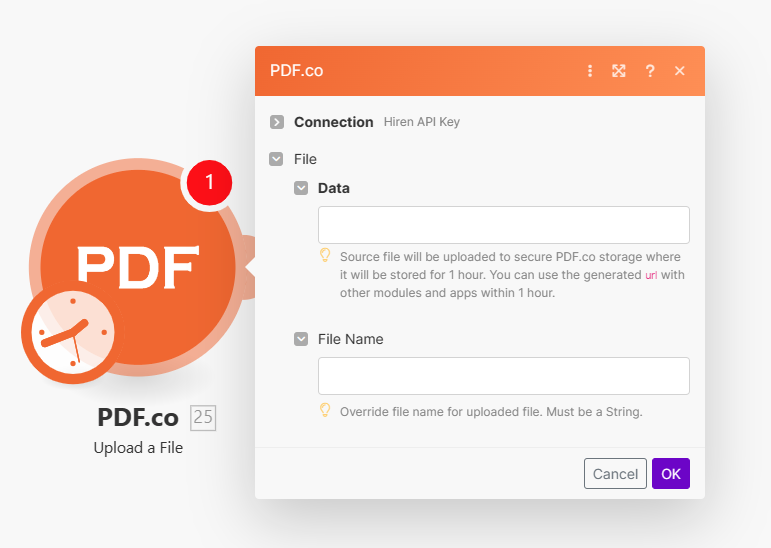
Input#
Name |
Description |
Required |
|---|---|---|
Data |
Upload the source file to PDF.co Temporary Files Storage. The uploaded file will be available for use within 1 hour. The generated URL can be used with other PDF.co modules and apps. |
Yes |
File Name |
Optionally specify a custom file name for the uploaded file. This should be a string. |
No |
Integrating External File Sources#
Note
Streamline your Make workflows with external file sources like Google Drive and Dropbox using their unique actions. Discover efficient integration strategies in our guide: File Source Integrations in Make.
Output#
Name |
Description |
|---|---|
|
This is the temporary URL provided by the PDF.co file server. |
|
Indicates the response status code. A |
|
Specifies the timestamp until which the |
|
Provides details about any errors encountered during the process, if applicable. |
|
The designated name of the output file. |
|
A unique identifier assigned to the job. |
|
The amount of credits utilized for the process. |
|
Displays the balance of credits available in your account. |
|
The duration of time the process took to complete. |
Bypassing Google Drive’s Temporary Blocks#
Google Drive may temporarily block PDF.co’s access to publicly shared URLs, identifying it as bot activity. This blockage prevents PDF.co from accessing the input file, causing errors in Make scenarios.
Solution: Use the “Upload a File” module to upload your file directly to PDF.co. This will provide a PDF.co URL for your file, which you can use in subsequent steps without encountering access issues.
Steps:#
Download the File: First, download your file from Google Drive.
Upload to PDF.co: Use PDF.co’s “Upload a File” module to upload the downloaded file.
Use PDF.co URL: You will receive a PDF.co-hosted URL for your file. Use this URL in your Make scenario steps to avoid Google Drive’s temporary blocks.
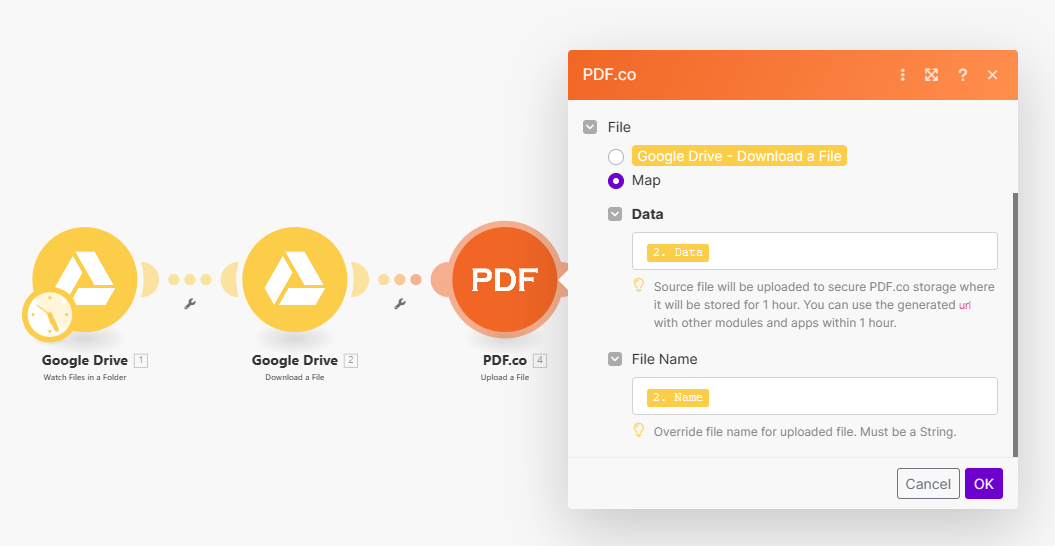
This method ensures uninterrupted access to your files for processing with PDF.co in your Make scenarios.