
Document Classifier#
Leverage AI to analyze the text of input documents and classify them into categories such as invoices, orders, or industry-specific types. This feature is particularly useful for quickly identifying the source of a document. It also allows for the implementation of custom classification rules to tailor the analysis to specific needs.
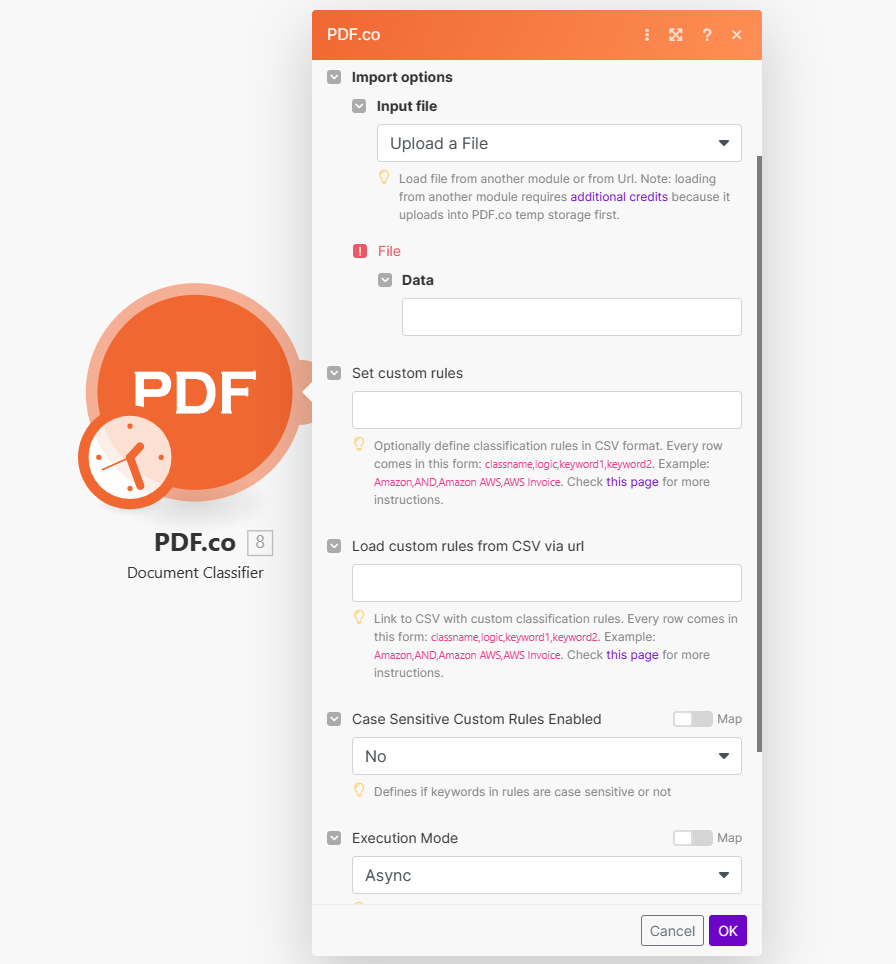
Input#
Name |
Description |
Required |
|---|---|---|
Import Options |
Choose the input source, either |
Yes |
Name |
Description |
Required |
|---|---|---|
Data |
Upload a file using raw binary data from another module. Note: This requires additional credits as it first uploads to PDF.co Temporary Files Storage. |
Yes |
Name |
Description |
Required |
|---|---|---|
URL |
Provide the URL to the source PDF document, or a |
Yes |
Name |
Description |
Required |
|---|---|---|
Set custom rules |
Optionally, define classification rules in CSV format. Each row should be formatted as |
No |
Load custom rules from CSV via url |
Provide a link to a CSV containing custom classification rules. Each row should be formatted as |
No |
Case Sensitive Custom Rules Enabled |
Specify whether the keywords in custom rules should be case sensitive. |
No |
Execution Mode |
Select Sync for small tasks up to |
No |
Profiles |
Add custom options for the process in a |
No |
Integrating External File Sources#
Note
Streamline your Make workflows with external file sources like Google Drive and Dropbox using their unique actions. Discover efficient integration strategies in our guide: File Source Integrations in Make.
Output#
Name |
Description |
|---|---|
|
This is the temporary URL provided by the PDF.co file server. |
|
Contains the identified document categories, listed in a |
|
Indicates the response status code. A |
|
Specifies the timestamp until which the |
|
Provides details about any errors encountered during the process, if applicable. |
|
The designated name of the output file. |
|
A unique identifier assigned to the job. |
|
The amount of credits utilized for the process. |
|
Displays the balance of credits available in your account. |
|
The duration of time the process took to complete. |