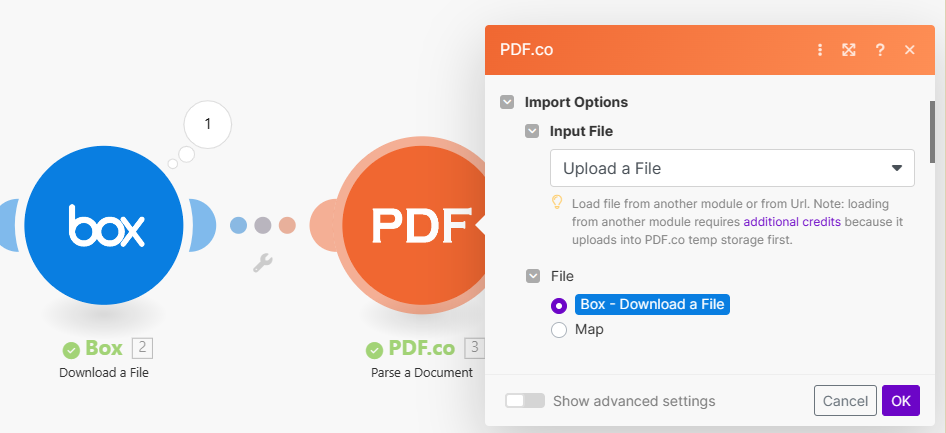Integrating File Sources with PDF.co#
Supercharge your Make workflows by seamlessly integrating with leading file storage services like Google Drive, Dropbox, OneDrive, and Box. This guide meticulously outlines how to use these services in harmony with PDF.co’s Make plugin, enhancing your document management capabilities.
URL Accessibility for PDF.co#
For successful integration, any publicly accessible URL can be used. Whether you’re using services like Google Drive, Dropbox, or others, ensure the URLs are accessible to PDF.co. We recommend using Make.com-generated URLs (detailed in the sections below) as they are guaranteed to be compatible with PDF.co. If you’re using direct URLs not provided via Make.com, please verify their public accessibility to ensure PDF.co can process your files efficiently.
Google Drive#
Effortlessly integrate Google Drive into your workflows:
- Set up a Google Drive Trigger to Watch Files in a Folder
- Follow with Google Drive’s Download a File action to fetch file binary data for subsequent steps.
- Use the acquired data as input for PDF.co actions.
Here’s the complete scenario with all steps:
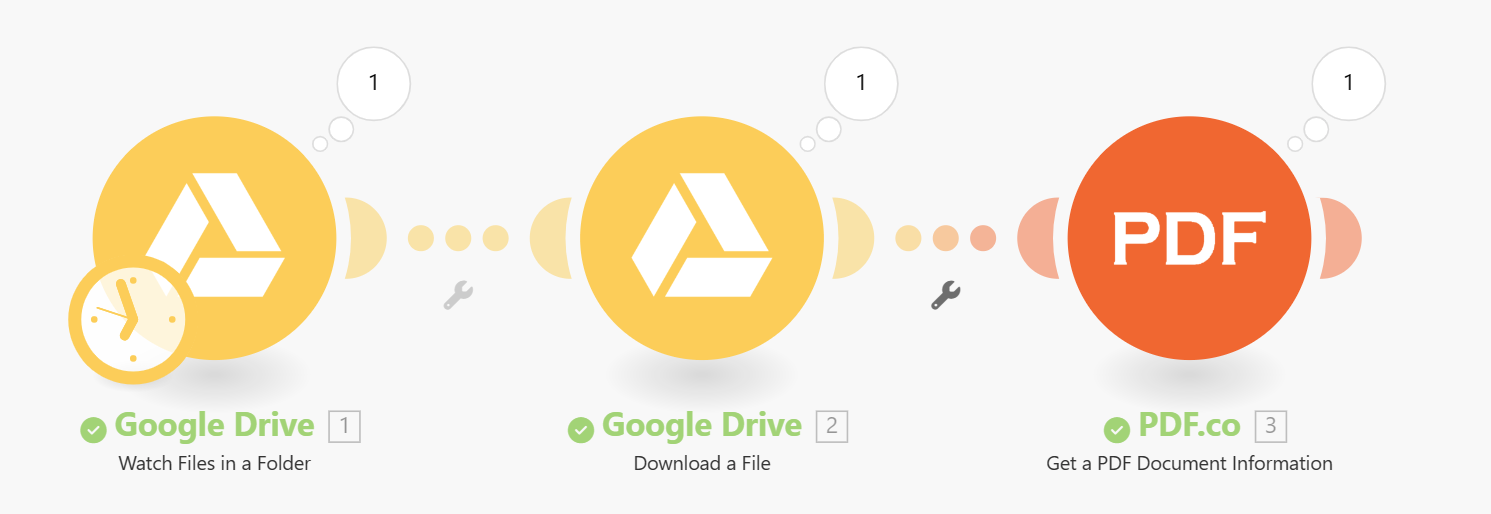
In the Download a File step, utilize the File ID from the Trigger as shown below:
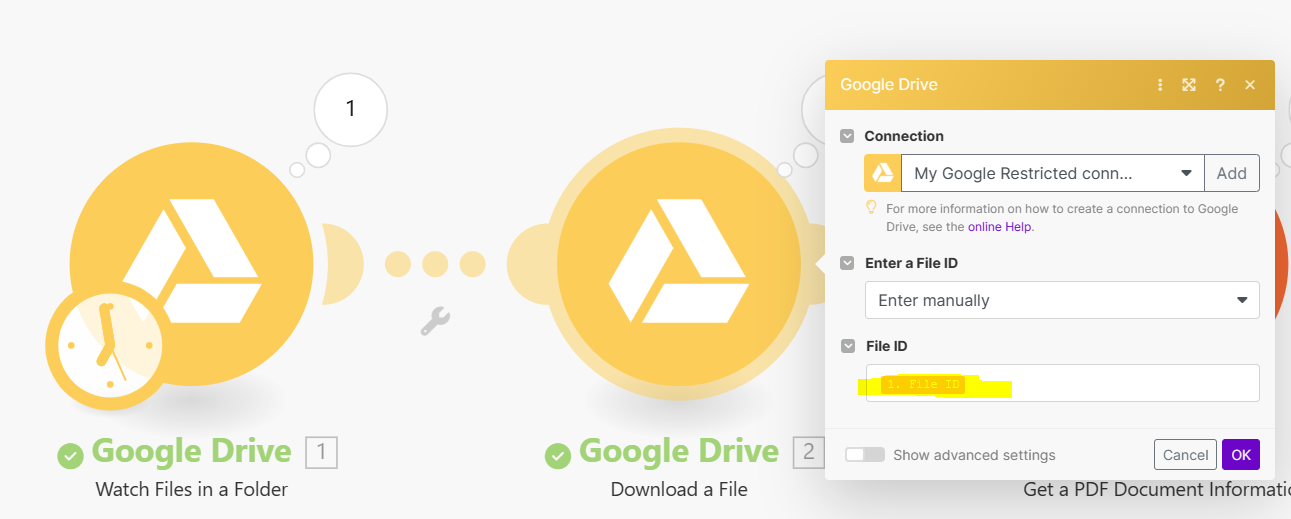
Finally, feed the data from Download a File into your PDF.co action:
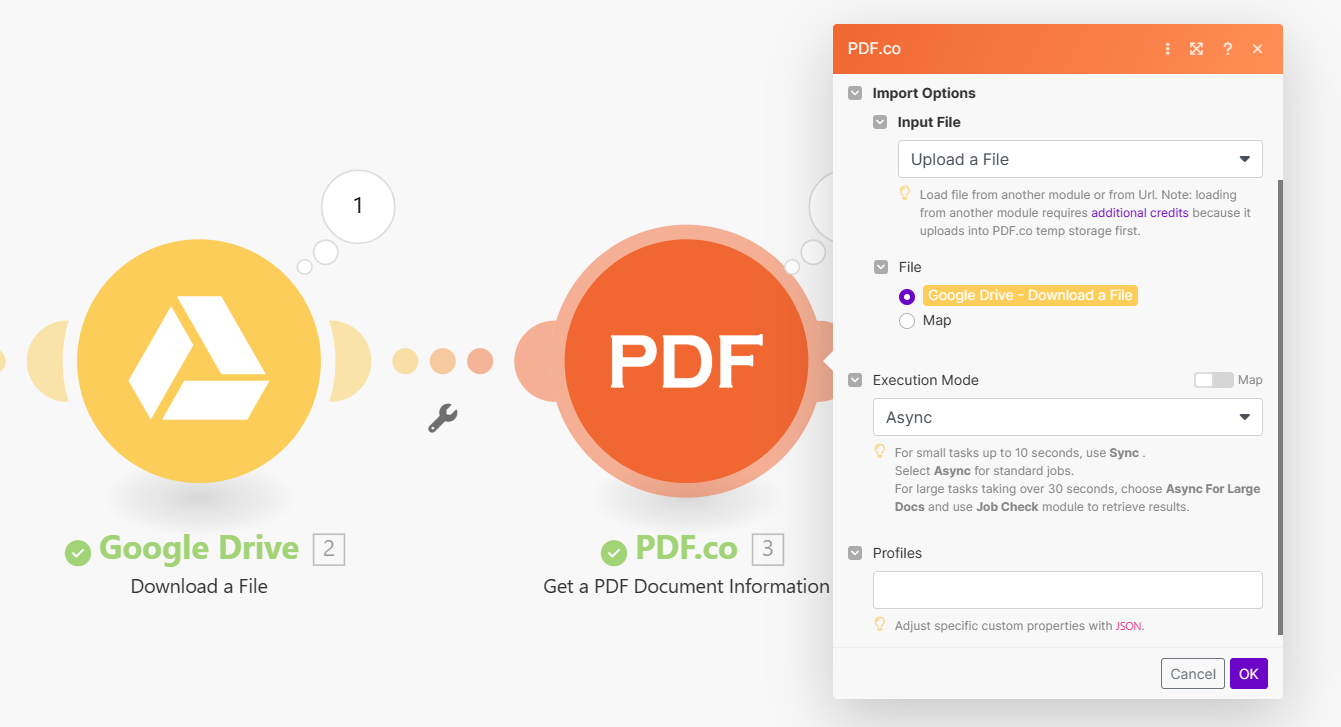
Dropbox#
Integrate Dropbox with ease:
Start with the Dropbox Trigger to
Watch Files.Add Dropbox’s
Download a Fileaction for acquiring file data.Direct this data into PDF.co’s action steps.
Visualize the entire flow:
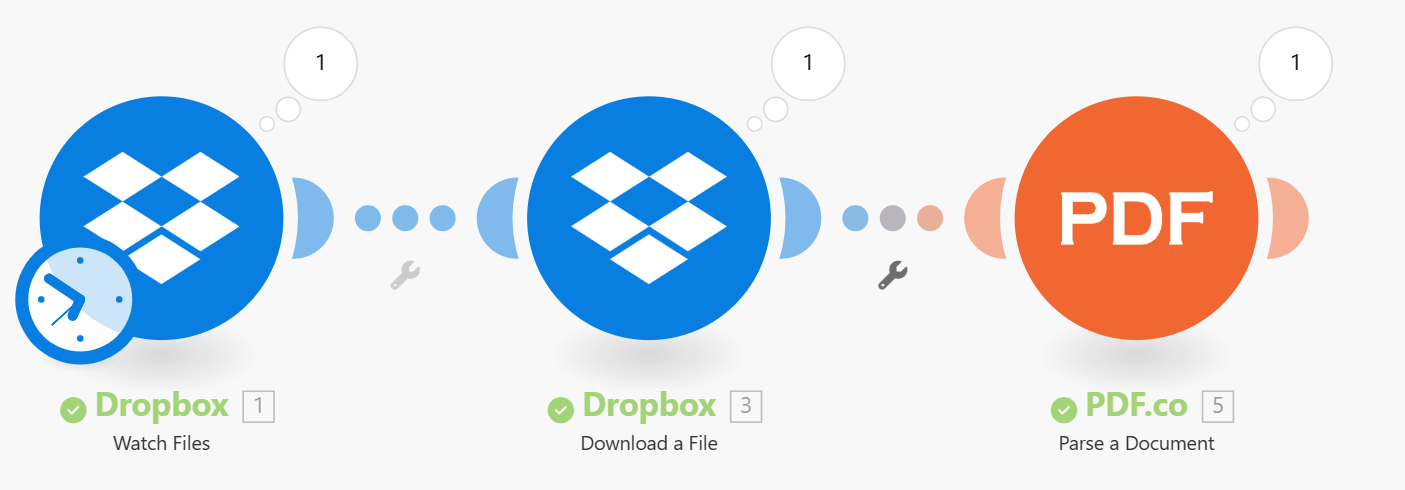
When setting up Download a File, use Path lower from the Trigger:
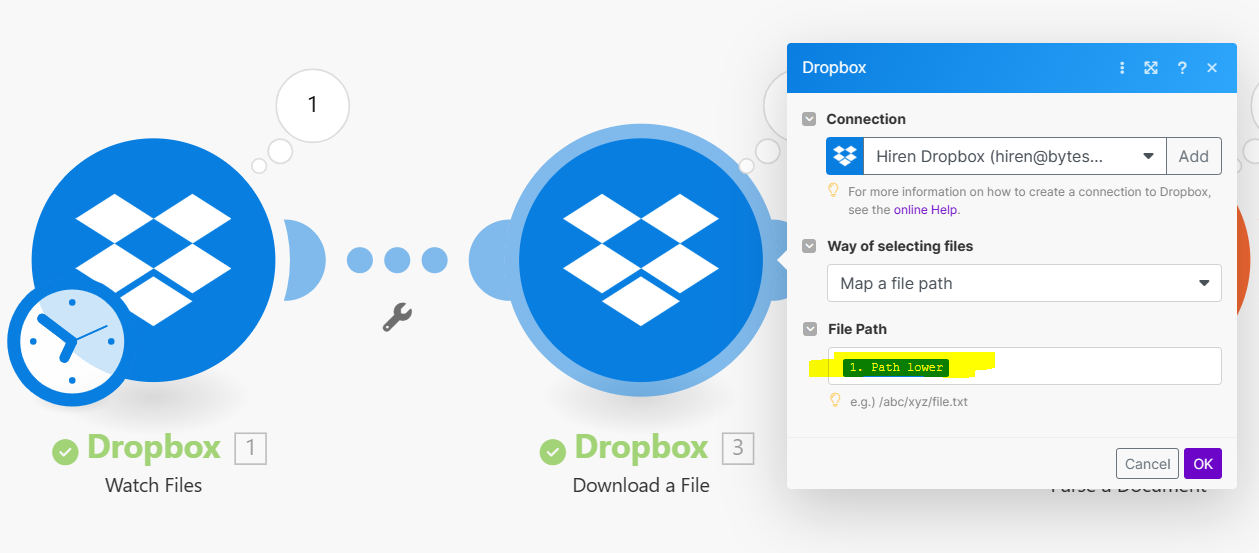
The data from Download a File now serves as input for PDF.co actions:
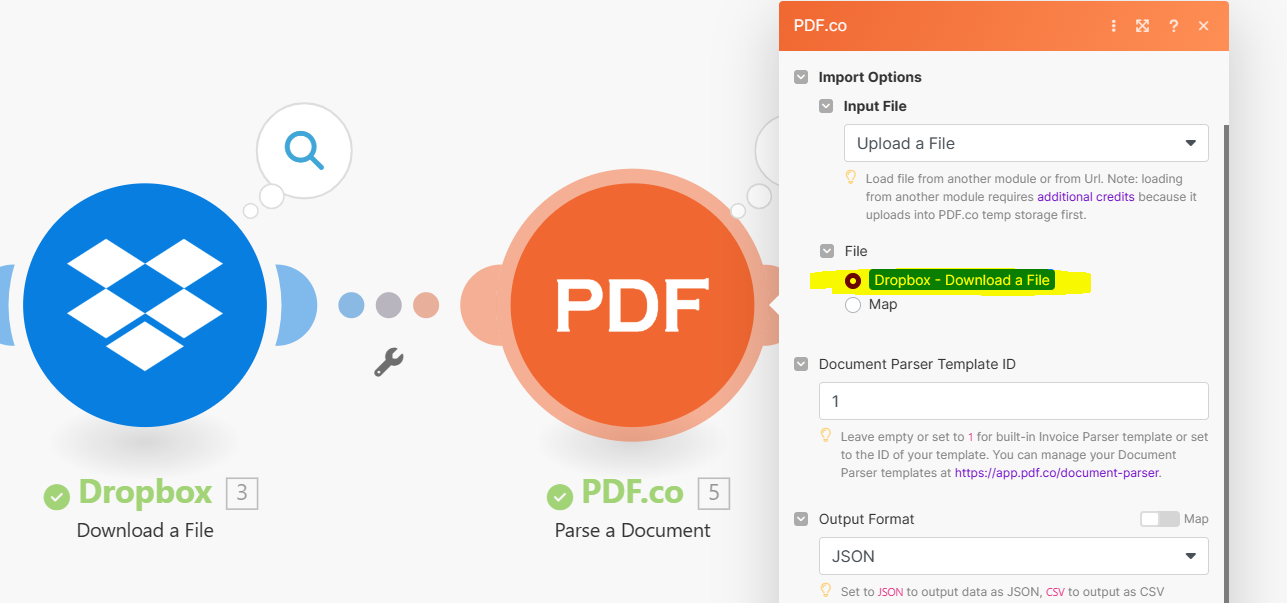
OneDrive#
Integrating OneDrive is straightforward:
Use the OneDrive Trigger to
Watch Files/Folders.Proceed with OneDrive’s
Download a Fileaction.Channel the downloaded data into PDF.co’s functionalities.
Here’s the setup in its entirety:
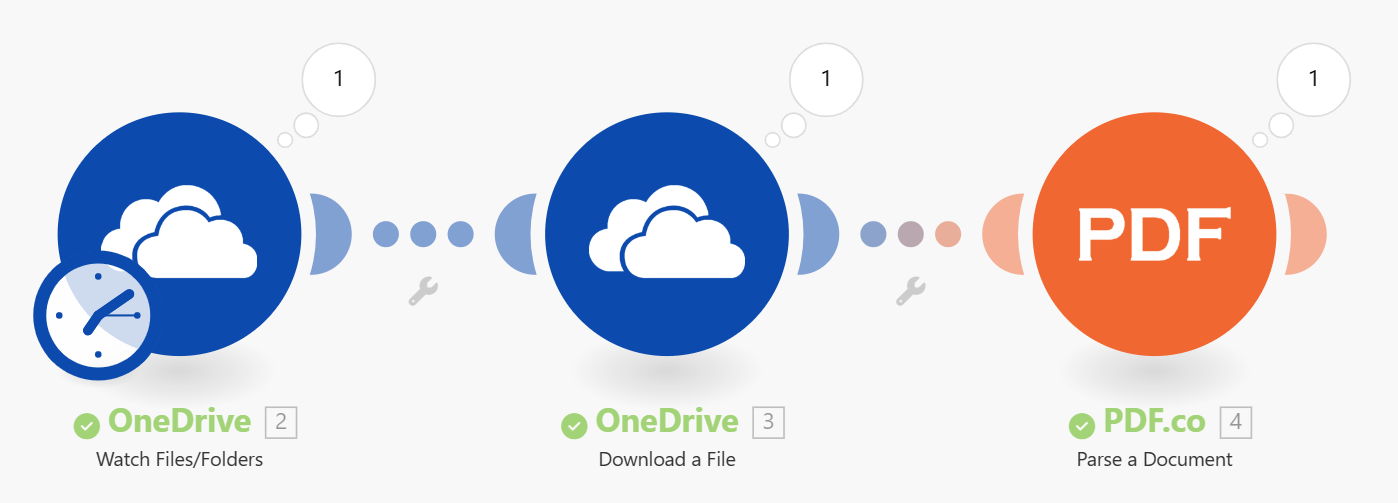
Configure Download a File using Item ID from the Trigger:
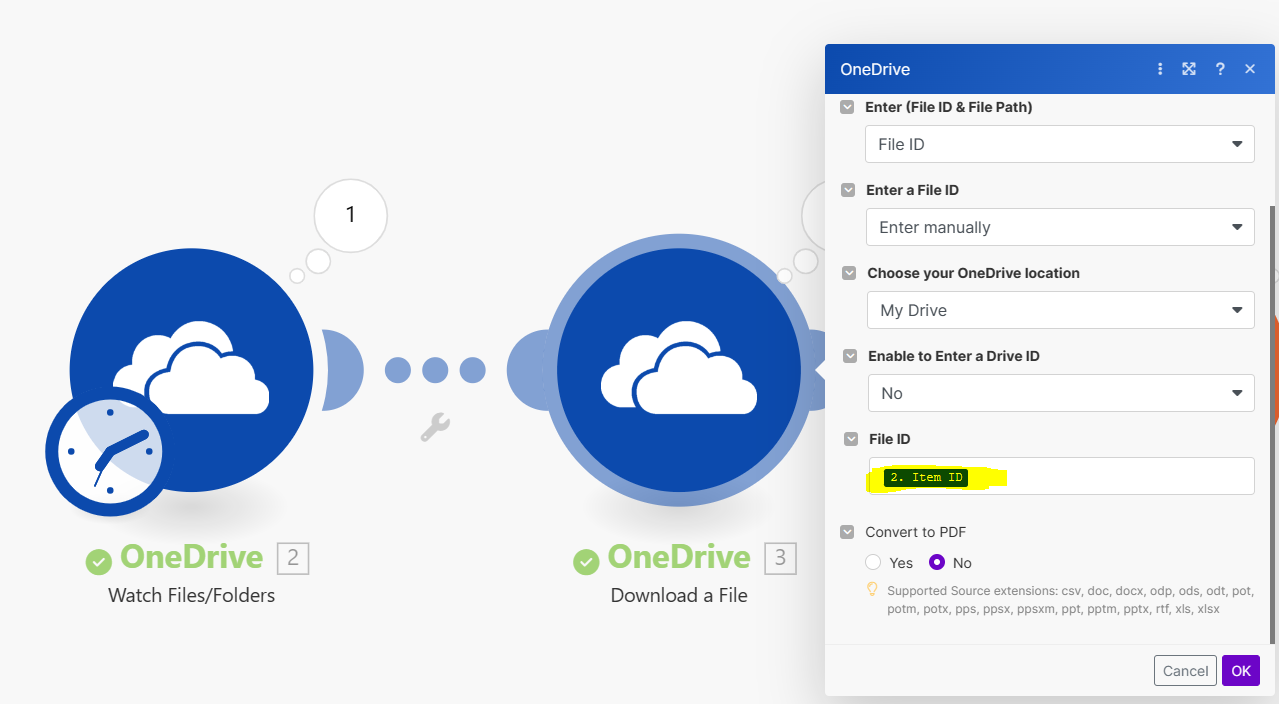
Finally, use the Download a File data as input for PDF.co:
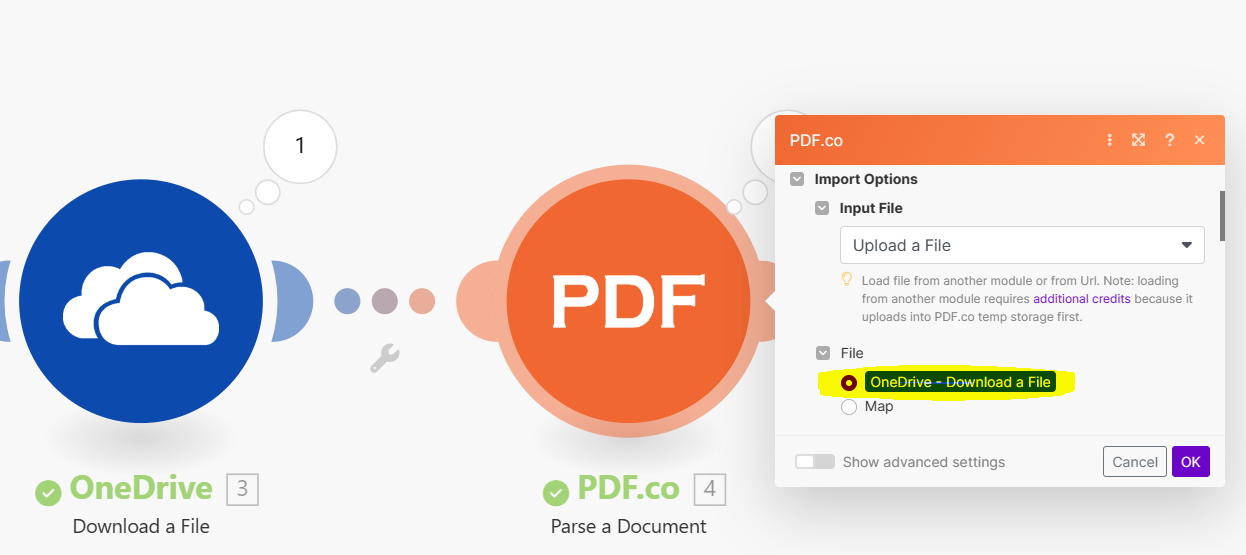
Box#
Follow these steps for Box integration:
Set the Box Trigger to
Watch Files.Use Box’s
Download a Fileaction to obtain file data.This data is then ready for use with PDF.co actions.
View the full integration process:
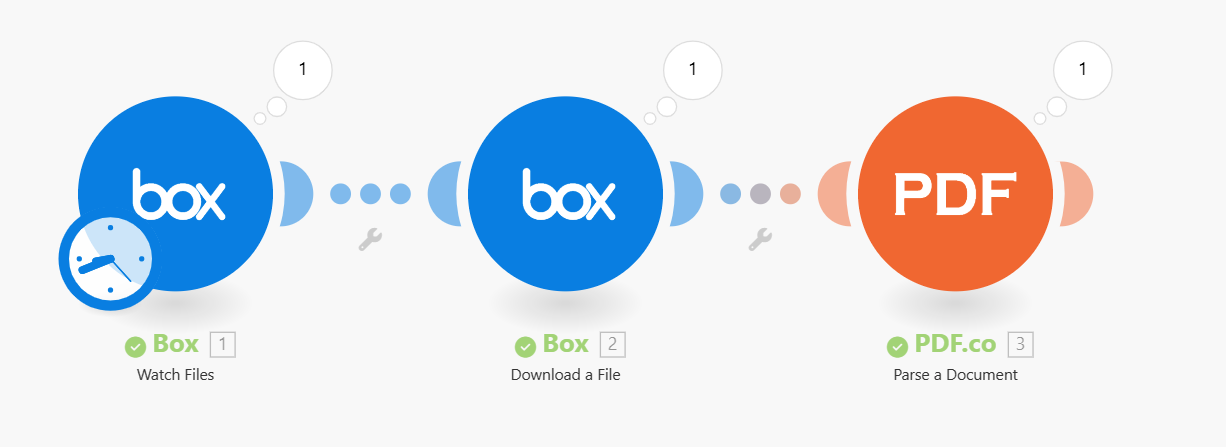
In Download a File, fill in the File ID using the Trigger’s output:
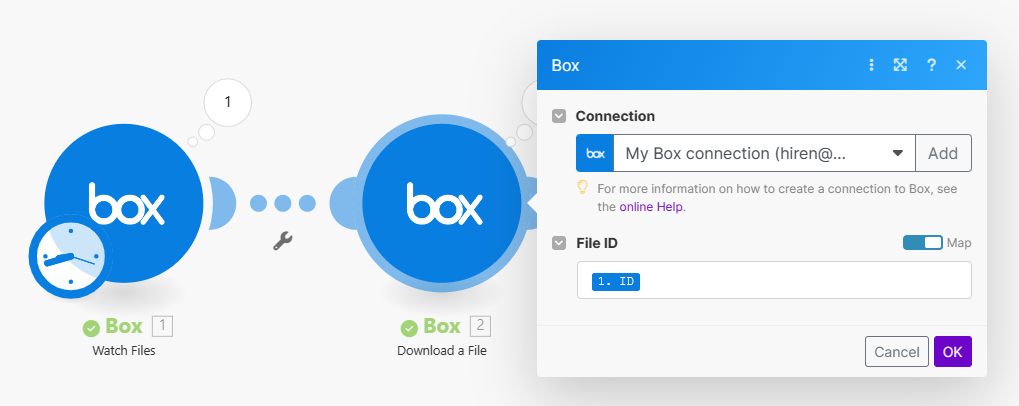
The data from Download a File is now primed for PDF.co actions: