
Advanced Barcode Reader#
Integrate this step into your Zapier workflow to efficiently and accurately decode barcodes from images or PDF documents.
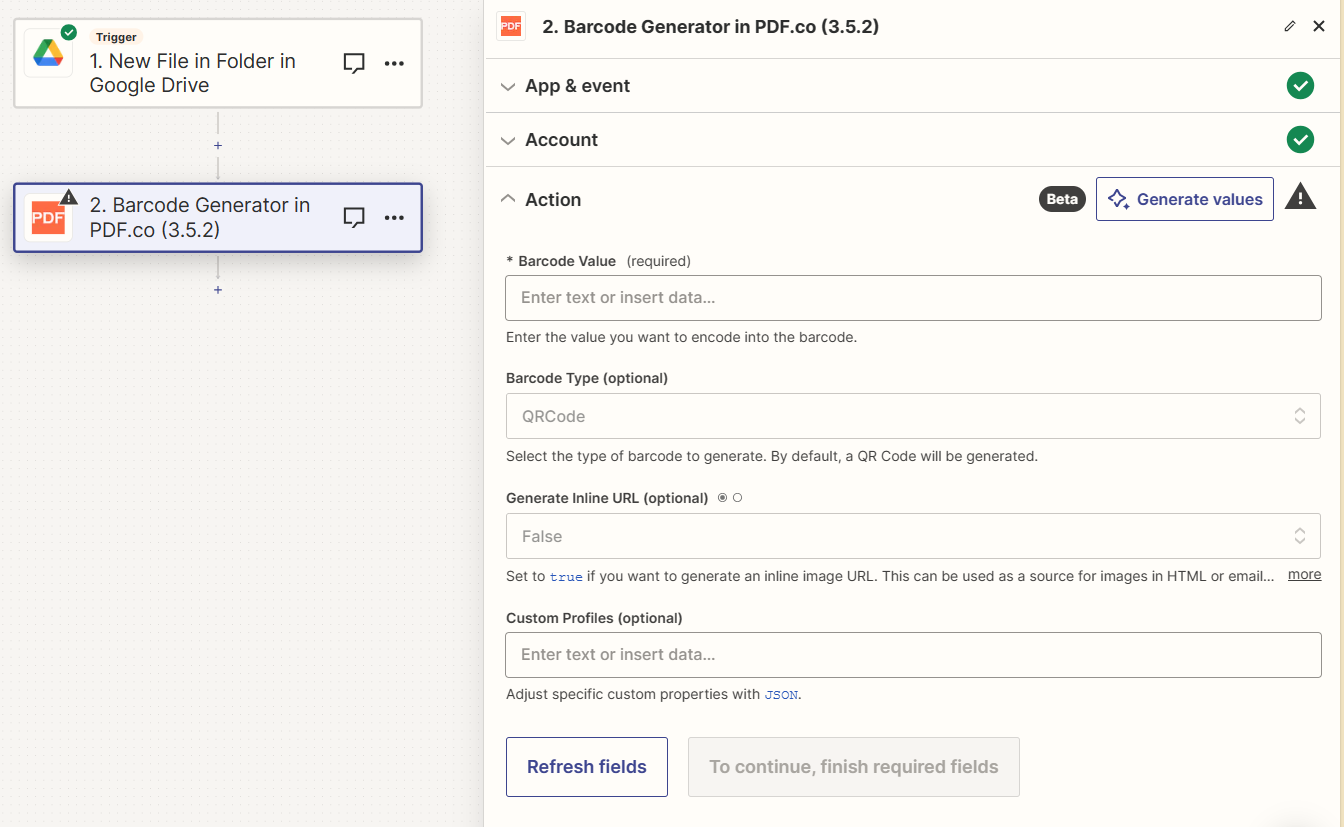
Input#
Name |
Description |
Required |
|---|---|---|
Input URL |
Provide the URL of the source file (PDF, PNG, JPG, TIFF) or a |
Yes |
Barcode Type to Read |
Select the barcode type for decoding. Defaults to QR Codes, with support for various other formats. |
No |
Pages to Read From |
Specify page numbers or ranges for barcode reading. Leave blank to scan all pages. The first page starts at |
No |
Custom Profiles |
Input a |
No |
Source PDF URL & Google#
Note
When using Google Drive, it’s typically recommended to choose the File option. For more advanced file integration techniques, see Integrating File Sources with pdf.co.

Output#
Name |
Description |
|---|---|
|
An Object containing form barcode information such as |
|
An object holding another barcode information, following the same pattern as |
|
Details of any errors (if any). |
|
The response status code. If all good this will be |
|
The unique identifier for the job. |
|
The credits spent on the process. |
|
The credits left on your account. |
|
The time it took for the process. |