
Search and Replace With Image#
Enhance your Zapier workflow by integrating this step to search for text inside a PDF and replace it with an image. This feature supports the use of regular expressions for advanced text search capabilities.
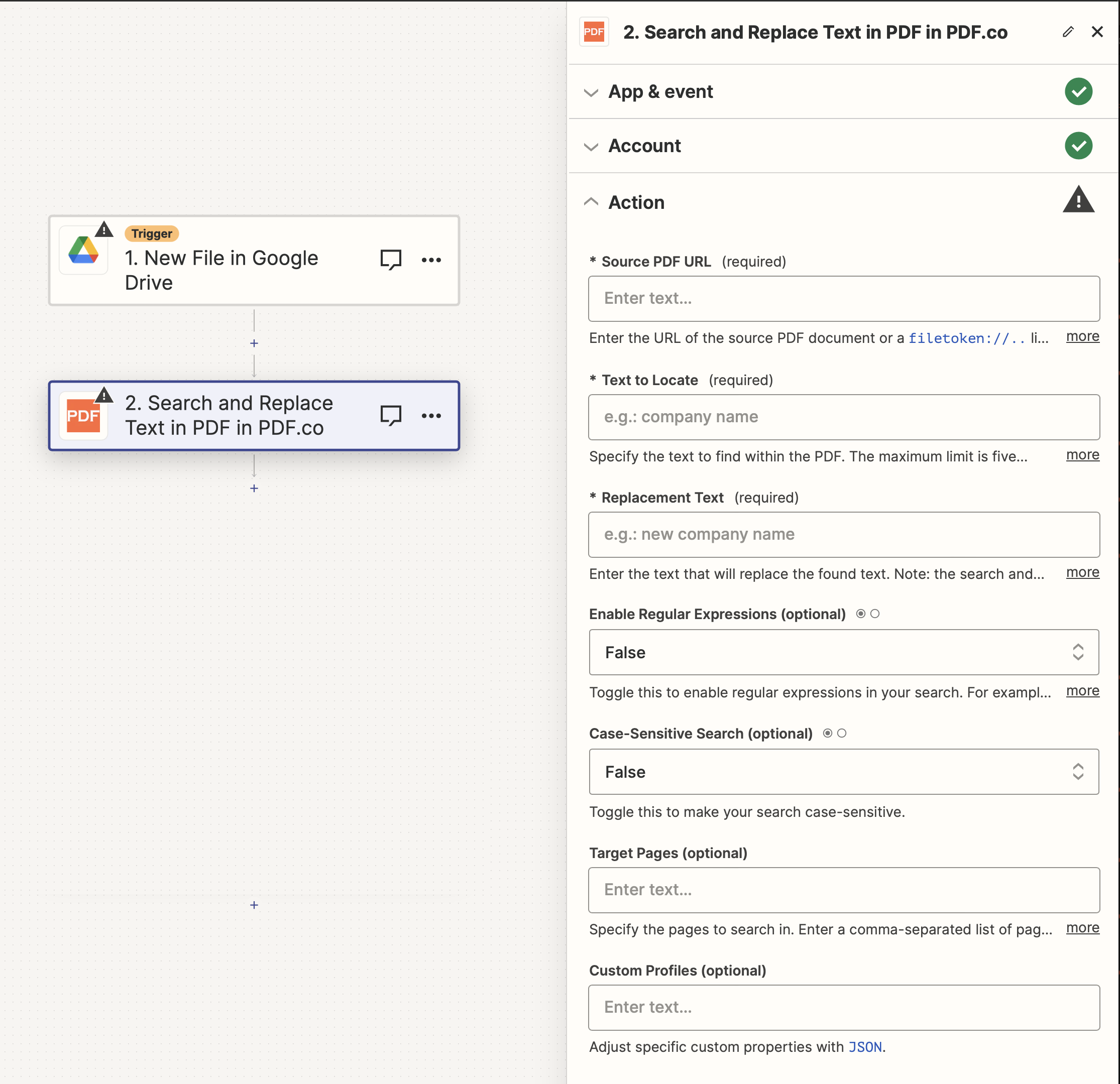
Input#
Name |
Description |
Required |
|---|---|---|
Source PDF URL |
Provide the URL to the source PDF document, or a |
Yes |
Text to Locate |
Specify the text you want to find within the PDF. |
Yes |
Replacement Image URL |
Provide the URL of the image to be used as a replacement for the located text. |
Yes |
Enable Regular Expressions |
Activate this option to use regular expressions in your search, such as |
No |
Case-Sensitive Search |
Toggle this for a case-sensitive search. |
No |
Target Pages |
Indicate the pages to be searched. Enter a comma-separated list of page numbers or ranges. Note: The first page is numbered |
No |
Custom Profiles |
A |
No |
Source PDF URL & Google#
Note
When using Google Drive, it’s typically recommended to choose the File option. For more advanced file integration techniques, see Integrating File Sources with pdf.co.

Output#
Name |
Description |
|---|---|
|
The temporary URL on the PDF.co file server. |
|
A timestamp which indicates how long the |
|
Details of any errors (if any). |
|
The response status code. If all good this will be |
|
The name of the file. |
|
The unique identifier for the job. |
|
The credits spent on the process. |
|
The credits left on your account. |
|
The time it took for the process. |