
Search Text#
Integrate this step into your Zapier workflow to search for specific text within PDF documents or scanned images, including support for regular expressions.
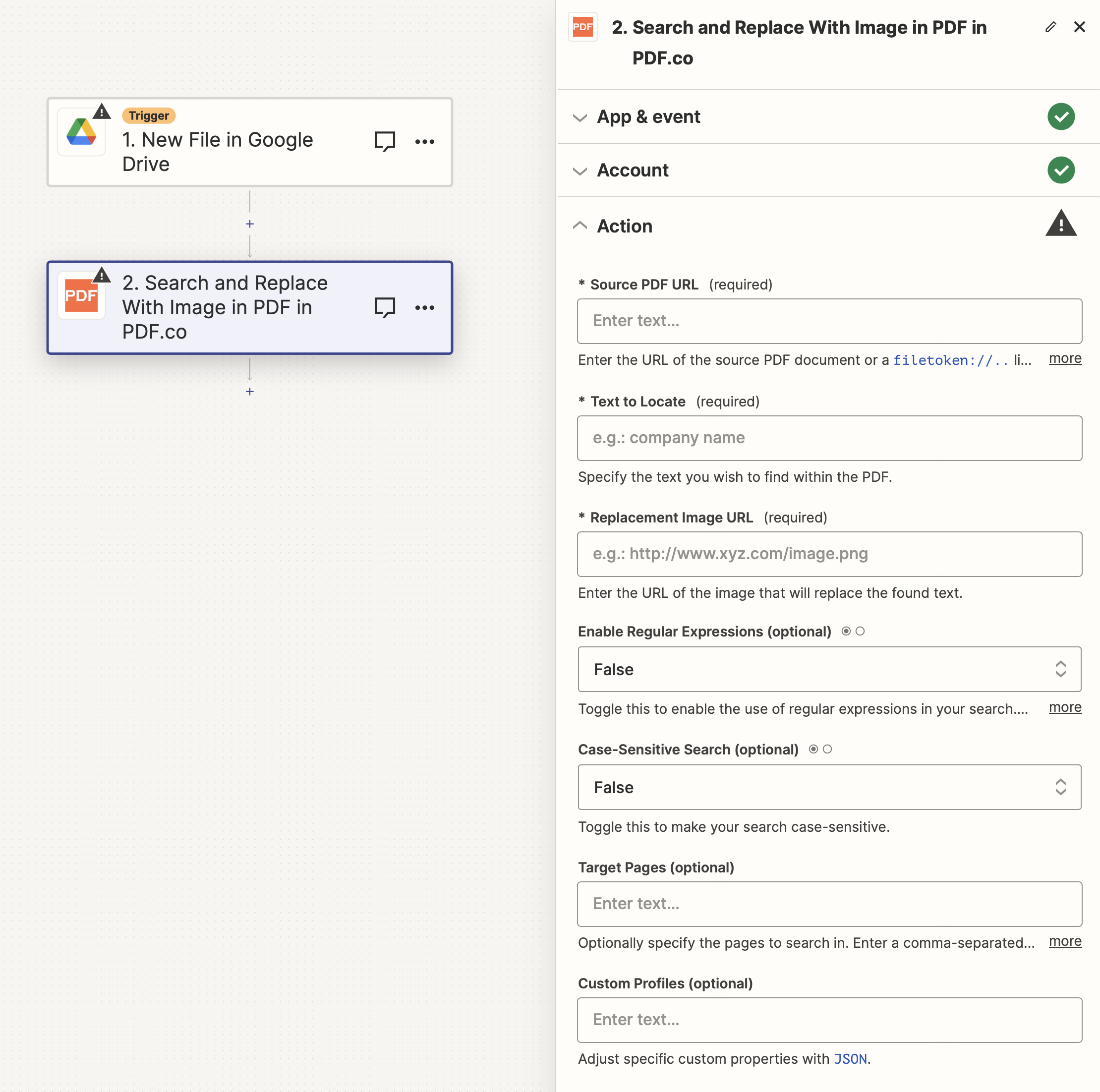
Input#
Name |
Description |
Required |
|---|---|---|
PDF Source Link |
Provide the URL to the source PDF document, or a |
Yes |
Search Query |
Specify the text you want to search for within the PDF document. |
Yes |
Enable Regular Expressions |
Activate this option to use regular expressions for more complex search patterns. Example: |
No |
Page Range |
Indicate the page range for the search. Use a comma-separated list of page numbers or ranges. The first page starts at |
No |
Simplify Output |
Enable this for a consolidated output in a single list, which facilitates easier data reuse. |
No |
Custom Profiles |
A |
No |
Source PDF URL & Google#
Note
When using Google Drive, it’s typically recommended to choose the File option. For more advanced file integration techniques, see Integrating File Sources with pdf.co.

Output#
Name |
Description |
|---|---|
|
The temporary URL on the PDF.co file server. |
|
An object array containing the search results. This is visible only if the |
|
An object that includes a single search result. Visible when the |
|
An object holding another search result, following the same pattern as |
|
A timestamp which indicates how long the |
|
Details of any errors (if any). |
|
The response status code. If all good this will be |
|
The unique identifier for the job. |
|
The credits spent on the process. |
|
The credits left on your account. |
|
The time it took for the process. |