
Split a PDF#
This function allows you to split a single PDF file into multiple PDF files. It offers various methods for splitting, including by page index, page range, text search, or barcode search. This feature is particularly useful for segmenting large PDF documents or extracting specific sections.
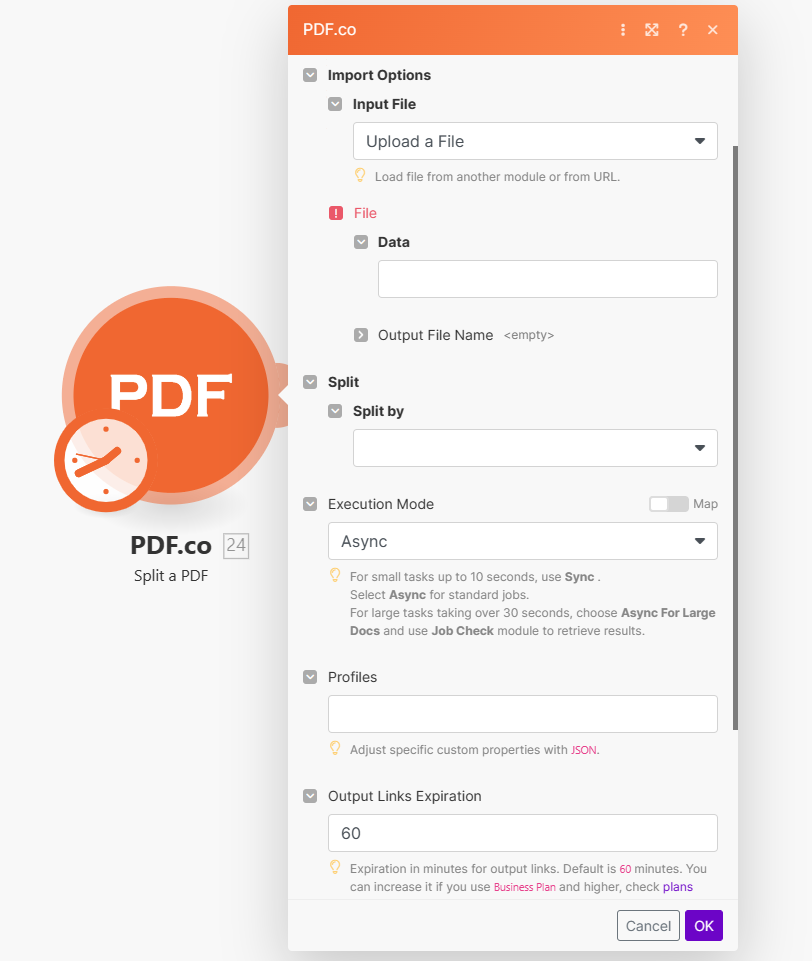
Input#
Name |
Description |
Required |
|---|---|---|
Import Options |
Choose the input source, either |
Yes |
Name |
Description |
Required |
|---|---|---|
Data |
Upload a file using raw binary data from another module. Note: This requires additional credits as it first uploads to PDF.co Temporary Files Storage. |
Yes |
Output File Name |
Specify a custom file name for the output file. |
No |
Name |
Description |
Required |
|---|---|---|
URL |
Provide the URL to the source PDF document, or a |
Yes |
Output File Name |
Specify a custom file name for the output file. |
No |
Name |
Description |
Required |
|---|---|---|
Split By |
Provide split by options. Valid values: |
Yes |
Name |
Description |
Required |
|---|---|---|
Pages |
Specify comma-separated page indices or ranges for splitting. The first page is numbered |
Yes |
Name |
Description |
Required |
|---|---|---|
Search String |
Specify the text or barcode to search for when splitting the PDF. Use macros for barcodes, such as |
No |
ExcludeKey Pages |
Choose to exclude pages where the search result is found. This option is useful if you want to omit certain pages based on the search criteria. |
No |
Regex Search |
Enable this option if you are using regular expressions for your search. This allows for more complex search patterns. |
No |
Case Sensitive |
Determine whether the search should be case sensitive. Enable this if the text case is important for your search criteria. |
No |
Language |
Select the language used for OCR (Optical Character Recognition). This is relevant when searching text in scanned PDFs or images. |
No |
Name |
Description |
Required |
|---|---|---|
Execution Mode |
Select Sync for small tasks up to |
No |
Profiles |
Add custom options for the process in a |
No |
Output Links Expiration |
Set the expiration time in minutes for output links. Default is |
No |
Export Type |
Choose between |
No |
Integrating External File Sources#
Note
Streamline your Make workflows with external file sources like Google Drive and Dropbox using their unique actions. Discover efficient integration strategies in our guide: File Source Integrations in Make.
Output#
Name |
Description |
|---|---|
|
This is the temporary URL provided by the PDF.co file server. |
|
Contains string array of split PDF URLs. This data is generated only when the |
|
Represents the output binary data. This data is generated only when the |
|
Indicates the response status code. A |
|
Specifies the timestamp until which the |
|
Provides details about any errors encountered during the process, if applicable. |
|
The designated name of the output file. |
|
A unique identifier assigned to the job. |
|
The amount of credits utilized for the process. |
|
Displays the balance of credits available in your account. |
|
The duration of time the process took to complete. |