
Parse a Document#
Utilize the PDF.co Document Parser to automatically extract information from various documents such as invoices, reports, orders, and statements. This feature supports both built-in and custom extraction templates, facilitating efficient and accurate data retrieval from fields and tables in documents.
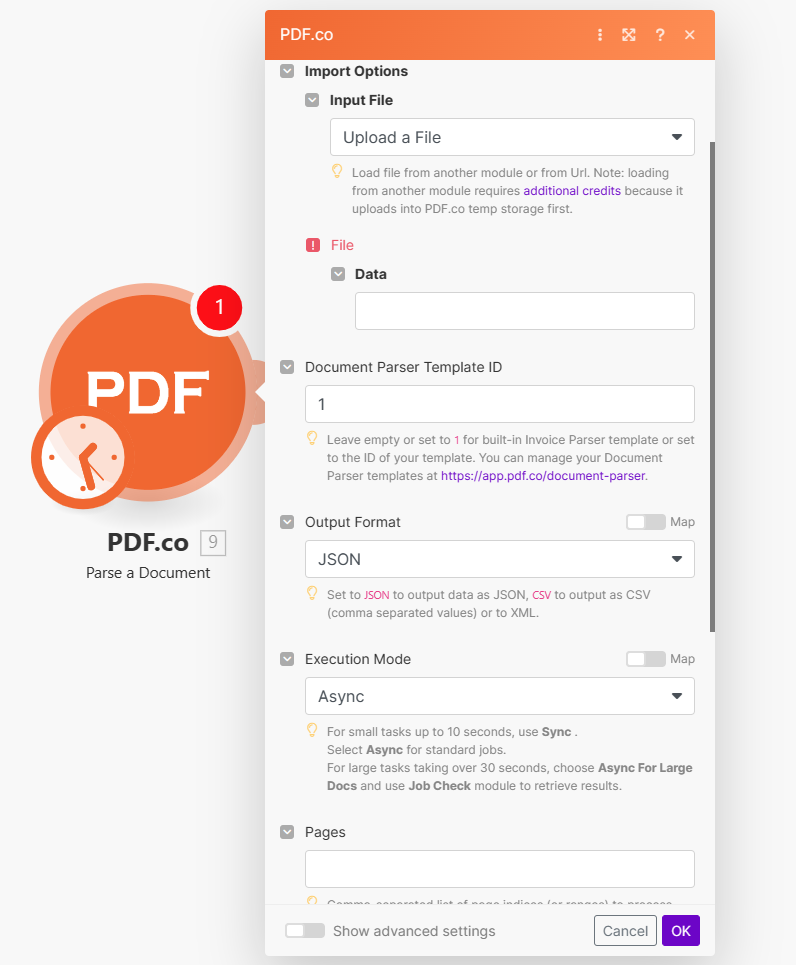
Input#
Name |
Description |
Required |
|---|---|---|
Import Options |
Choose the input source, either |
Yes |
Name |
Description |
Required |
|---|---|---|
Data |
Upload a file using raw binary data from another module. Note: This requires additional credits as it first uploads to PDF.co Temporary Files Storage. |
Yes |
Name |
Description |
Required |
|---|---|---|
URL |
Provide the URL to the source PDF document, or a |
Yes |
Name |
Description |
Required |
|---|---|---|
Document Parser Template ID |
Use |
No |
Custom Template Code |
For on-premise installations, enter the Custom Document Parser Template Code. |
No |
Output Format |
Choose |
No |
Pages |
Enter a comma-separated list of page indices (or ranges) for processing. Leave blank for all pages. The first page is |
No |
Execution Mode |
Select Sync for small tasks up to |
No |
Profiles |
Add custom options for the process in a |
No |
Output Links Expiration |
Set the expiration time in minutes for output links. Default is |
No |
Export Type |
Choose between |
No |
Integrating External File Sources#
Note
Streamline your Make workflows with external file sources like Google Drive and Dropbox using their unique actions. Discover efficient integration strategies in our guide: File Source Integrations in Make.
Output#
Name |
Description |
|---|---|
|
This is the temporary URL provided by the PDF.co file server. |
|
Delivers a parsed object array with results formatted as |
|
Represents the output binary data. This data is generated only when the |
|
Indicates the response status code. A |
|
Specifies the timestamp until which the |
|
Provides details about any errors encountered during the process, if applicable. |
|
The designated name of the output file. |
|
A unique identifier assigned to the job. |
|
The amount of credits utilized for the process. |
|
Displays the balance of credits available in your account. |
|
The duration of time the process took to complete. |