
Convert from PDF#
This feature offers versatile functionality for converting PDF pages into various formats. It supports conversion to structured CSV, XML, JSON, plain text, and image formats such as JPG, PNG, and TIFF, catering to a wide range of needs for PDF content manipulation.
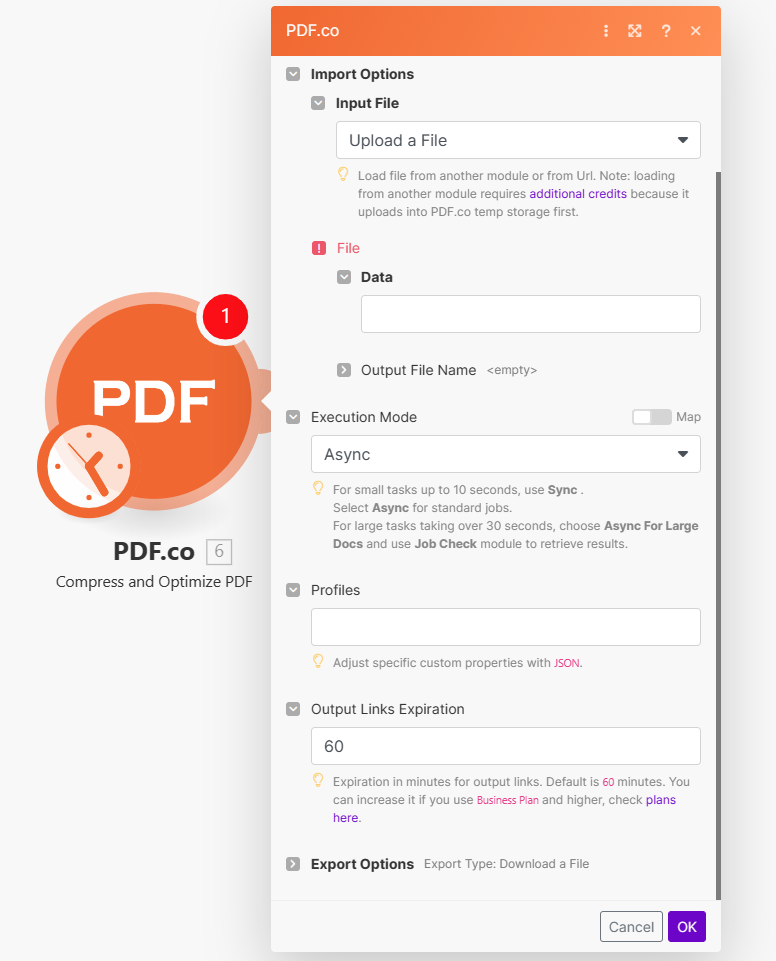
Input#
Name |
Description |
Required |
|---|---|---|
Import Options |
Choose the input source, either |
Yes |
Name |
Description |
Required |
|---|---|---|
Data |
Upload a file using raw binary data from another module. Note: This requires additional credits as it first uploads to PDF.co Temporary Files Storage. |
Yes |
Output File Name |
Specify a custom file name for the output file. |
No |
Name |
Description |
Required |
|---|---|---|
URL |
Provide the URL to the source PDF document, or a |
Yes |
Output File Name |
Specify a custom file name for the output file. |
No |
Name |
Description |
Required |
|---|---|---|
Convert Type |
Select the type of conversion. Default is |
No |
Pages |
Enter a comma-separated list of page indices (or ranges) for processing. Leave empty to include all pages. The first page is numbered |
No |
Password |
If the PDF is password-protected, enter the password here. |
No |
Inline |
Choose |
No |
Execution Mode |
Select Sync for small tasks up to |
No |
Profiles |
Add custom options for the process in a |
No |
Output Links Expiration |
Set the expiration time in minutes for output links. Default is |
No |
Export Type |
Choose between |
No |
Integrating External File Sources#
Note
Streamline your Make workflows with external file sources like Google Drive and Dropbox using their unique actions. Discover efficient integration strategies in our guide: File Source Integrations in Make.
Output#
Name |
Description |
|---|---|
|
This is the temporary URL provided by the PDF.co file server. |
|
Represents the raw output data. This is generated only when the |
|
Represents the output binary data. This data is generated only when the |
|
Indicates the response status code. A |
|
Specifies the timestamp until which the |
|
Provides details about any errors encountered during the process, if applicable. |
|
The designated name of the output file. |
|
A unique identifier assigned to the job. |
|
The amount of credits utilized for the process. |
|
Displays the balance of credits available in your account. |
|
The duration of time the process took to complete. |