
Make PDF.co API Call#
This feature enables users to perform arbitrary authorized API calls to PDF.co. It provides the flexibility to use various PDF.co API endpoints for a range of PDF related tasks.
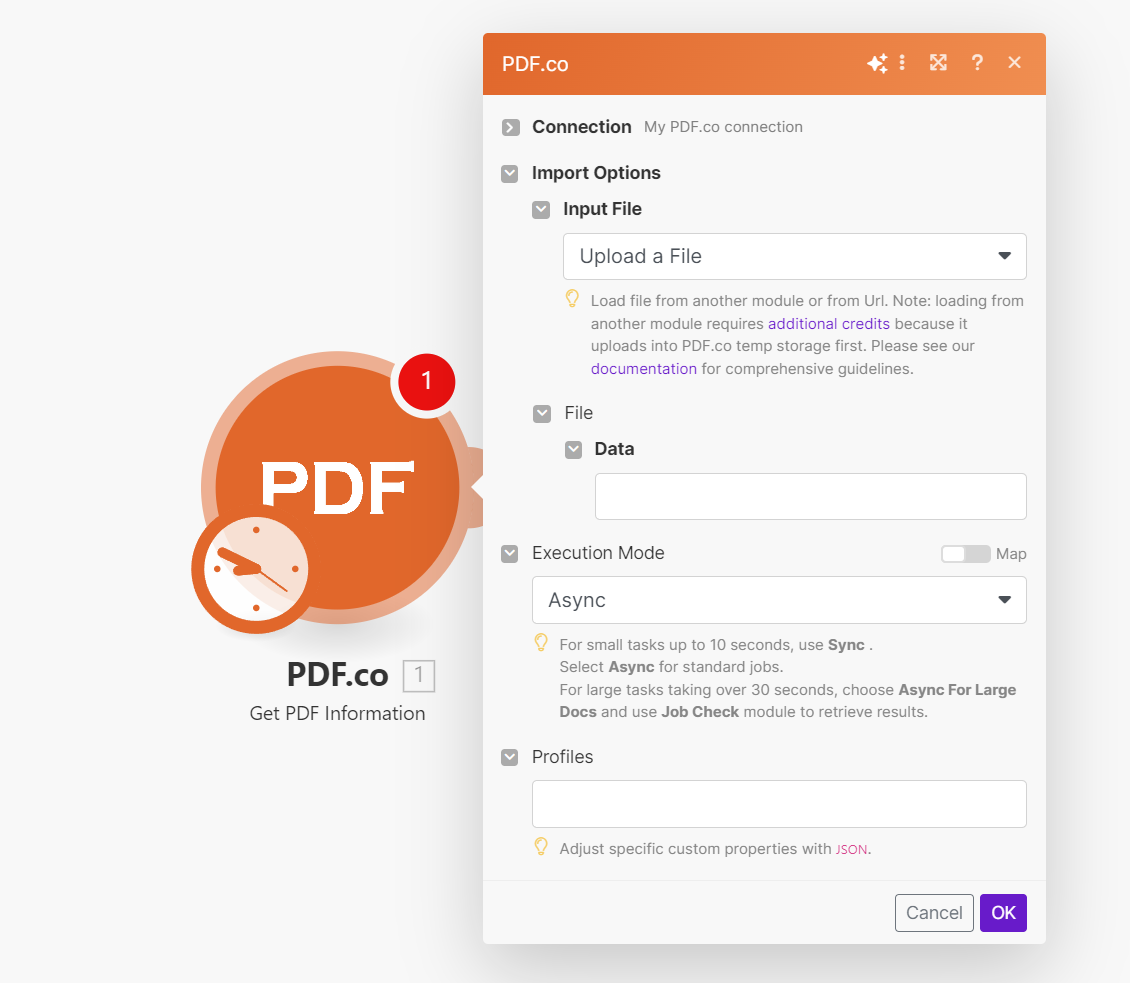
Input#
Name |
Description |
Required |
|---|---|---|
API Endpoint Path |
Specify the path to a PDF.co API endpoint, relative to |
Yes |
Method |
Choose the HTTP method: |
Yes |
Headers |
Add additional header Key/Value to the request. Authorization headers are automatically included. |
Yes |
Name |
Description |
Required |
|---|---|---|
Input Type |
Override URL parameter by selecting an Input Type. Options: |
Yes |
Name |
Description |
Required |
|---|---|---|
Data |
Upload a file using raw binary data from another module. Note: This requires additional credits as it first uploads to PDF.co Temporary Files Storage. |
Yes |
Output File Name |
Specify a custom file name for the output file. |
No |
Name |
Description |
Required |
|---|---|---|
URL |
Provide the URL to the source document, or a |
Yes |
Output File Name |
Specify a custom file name for the output file. |
No |
Name |
Description |
Required |
|---|---|---|
Body |
Add request body key/value. Refer to PDF.co API documentation for details on supported parameters. |
No |
Forcely enable `async` mode |
Forces async mode by adding |
No |
Auto-run `job/check` for async jobs |
Automatically runs |
No |
Export Type |
Choose between |
No |
Output#
Name |
Description |
|---|---|
|
This is the temporary URL provided by the PDF.co file server. |
|
Represents the output binary data. This data is generated only when the |
|
Indicates the response status code. A |
|
Specifies the timestamp until which the |
|
Provides details about any errors encountered during the process, if applicable. |
|
The designated name of the output file. |
|
A unique identifier assigned to the job. |
|
The amount of credits utilized for the process. |
|
Displays the balance of credits available in your account. |
|
The duration of time the process took to complete. |