
Add Text#
Integrate this step into your Zapier workflow to add text to PDF documents with a range of customization options.
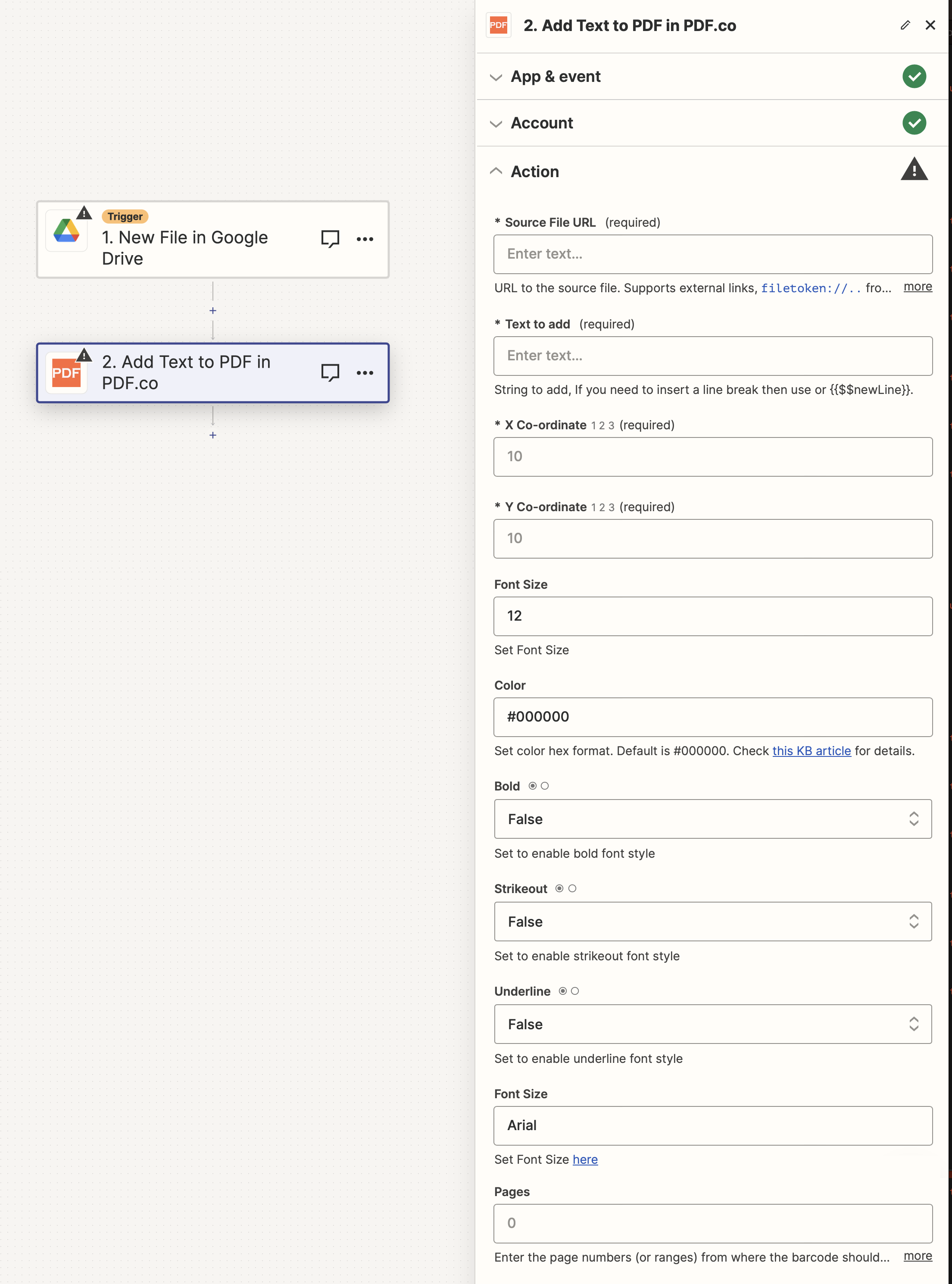
Input#
Name |
Description |
Required |
|---|---|---|
Source File URL |
Provide the URL to the source PDF document, or a |
Yes |
Text to add |
Specify the text to be added. Use |
Yes |
X Co-ordinate |
Determine the |
Yes |
Y Co-ordinate |
Specify the |
Yes |
Font Size |
Set the font size, with the default being |
No |
Color |
Choose the text color in hex format ( |
No |
Bold |
Enable this to apply bold styling to the font. |
No |
Strikeout |
Enable this to apply a strikeout effect to the text. |
No |
Underline |
Enable this to underline the text. |
No |
Font Name |
Select the font name from the available font list. The default font is Arial. |
No |
Pages |
Indicate specific page numbers or ranges where the text should be added. Leave blank to include all pages. The first page is numbered |
No |
Source PDF URL & Google#
Note
When using Google Drive, it’s typically recommended to choose the File option. For more advanced file integration techniques, see Integrating File Sources with pdf.co.

Output#
Name |
Description |
|---|---|
|
The temporary URL on the PDF.co file server. |
|
A timestamp which indicates how long the |
|
Details of any errors (if any). |
|
The response status code. If all good this will be |
|
The name of the file. |
|
The unique identifier for the job. |
|
The credits spent on the process. |
|
The credits left on your account. |
|
The time it took for the process. |