
PDF to Anything#
Convert PDF to other file formats.
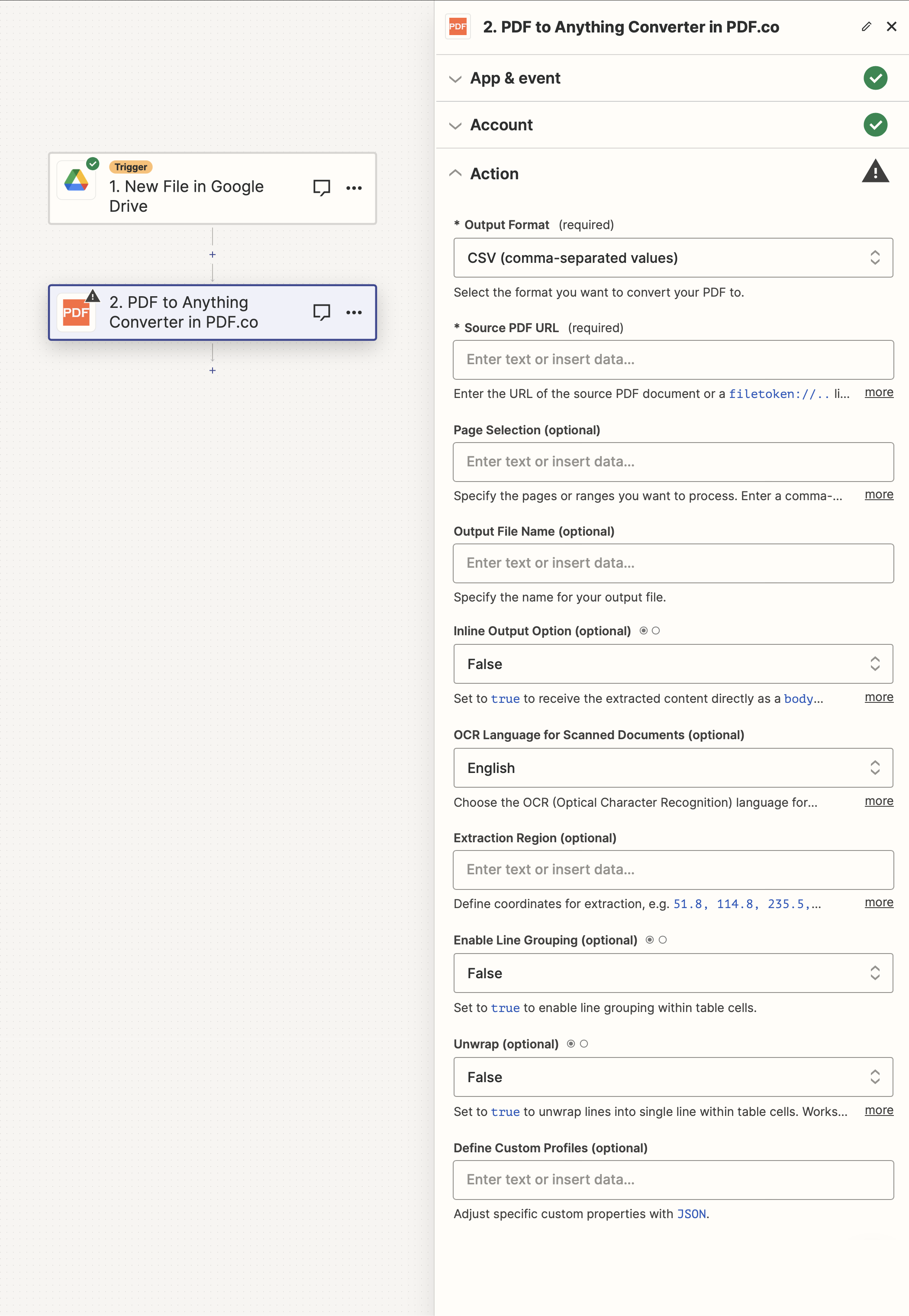
Input#
Name |
Description |
Required |
|---|---|---|
Output Format |
Select the format you want to convert your PDF to from the drop down list in the workflow. |
Yes |
Source PDF URL |
Provide the URL to the source PDF document, or a |
Yes |
Page Selection |
Specify the pages or ranges you want to process. Enter a comma-separated list (e.g., |
No |
Output File Name |
The output file name. If left blank then the name of the last file in the Source PDF URL list will be used. |
No |
Inline Output Option |
Set to |
No |
OCR Language for Scanned Documents |
Choose the OCR (Optical Character Recognition) language for extracting text from scanned PDF, PNG, JPG documents. The default language is English. |
No |
Extraction Region |
Define coordinates for extraction with a list of comma-separated |
No |
Enable Line Grouping |
Set to |
No |
Unwrap |
Set to |
No |
Define Custom Profiles |
A |
No |
Source PDF URL & Google#
Note
When using Google Drive, it’s typically recommended to choose the File option. For more advanced file integration techniques, see Integrating File Sources with pdf.co.

Output#
Name |
Description |
|---|---|
|
The temporary URL on the PDF.co file server. |
|
A timestamp which indicates how long the |
|
Details of any errors (if any). |
|
The response status code. If all good this will be |
|
The name of the file. |
|
The unique identifier for the job. |
|
The credits spent on the process. |
|
The credits left on your account. |
|
The time it took for the process. |