
Compress & Optimize#
Add this step to your Zapier Workflow to compress & optimize your PDF files. This will reduce the file size of your PDF whilst maintaining the quality.
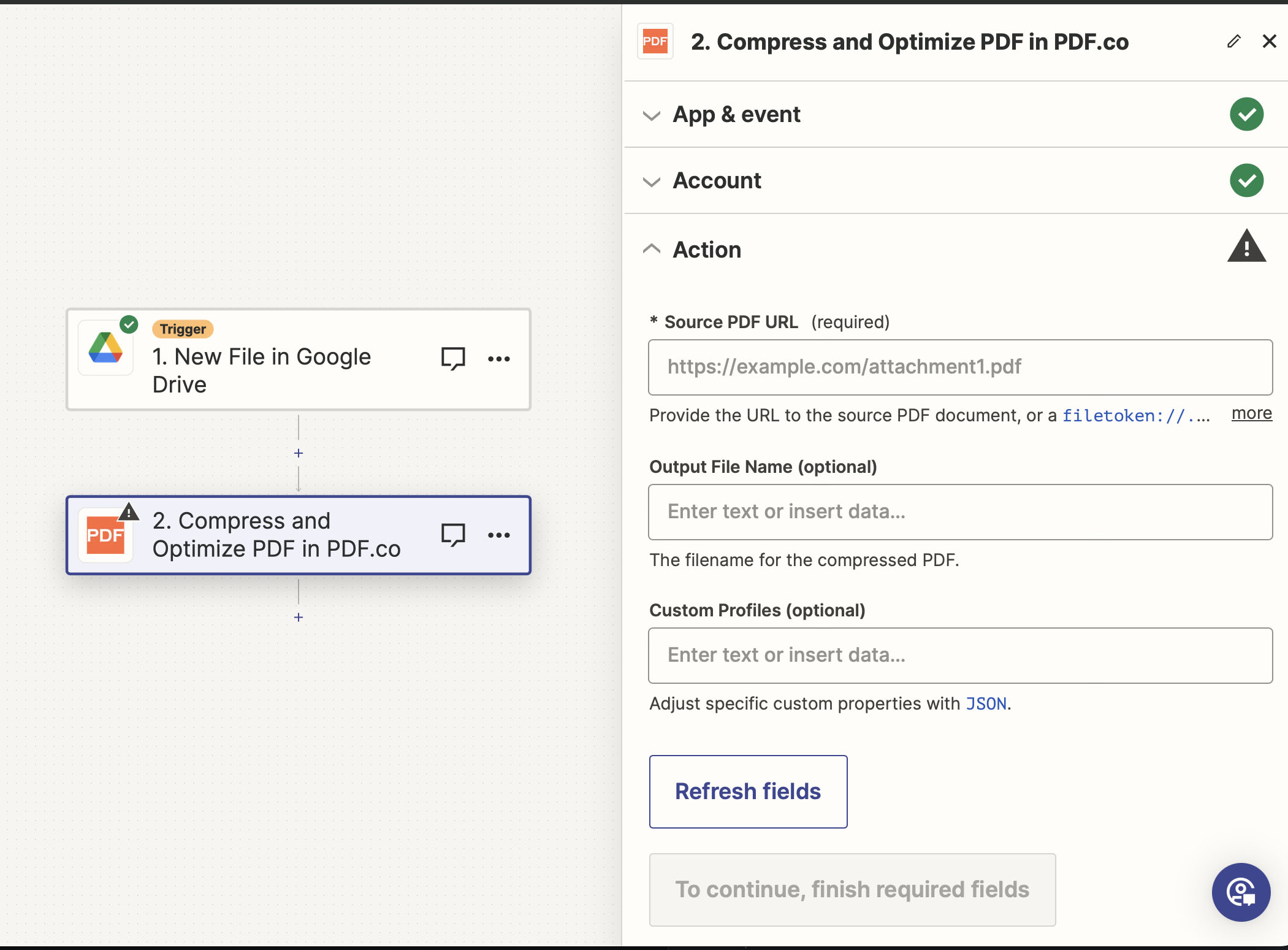
Input#
Name |
Description |
Required |
|---|---|---|
Source PDF URL |
Provide the URL to the source PDF document, or a |
Yes |
Output File Name |
The output file name. If left blank then the name |
No |
Custom Profiles |
A |
No |
Source PDF URL & Google#
Note
When using Google Drive, it’s typically recommended to choose the File option. For more advanced file integration techniques, see Integrating File Sources with pdf.co.

Custom Profiles#
Profile name |
Description |
Values |
|---|---|---|
|
The image optimization format. |
|
|
Quality setting for |
|
|
Whether to resample the images or not. |
|
|
The DPI (Dots-Per-Inch) setting for the document resampling. |
e.g. |
|
Whether or not to remove color from images. |
|
Example#
{ "ImageOptimizationFormat": "JPEG", "JPEGQuality": 25, "ResampleImages": true, "ResamplingResolution": 120, "GrayscaleImages": true }
Output#
Name |
Description |
|---|---|
|
The temporary URL on the PDF.co file server. |
|
A timestamp which indicates how long the |
|
Details of any errors (if any). |
|
The response status code. If all good this will be |
|
The name of the file. |
|
The unique identifier for the job. |
|
The credits spent on the process. |
|
The credits left on your account. |
|
The time it took for the process. |