
Add Password and Security into PDF#
This feature enables the addition of password protection and security settings to a PDF document.
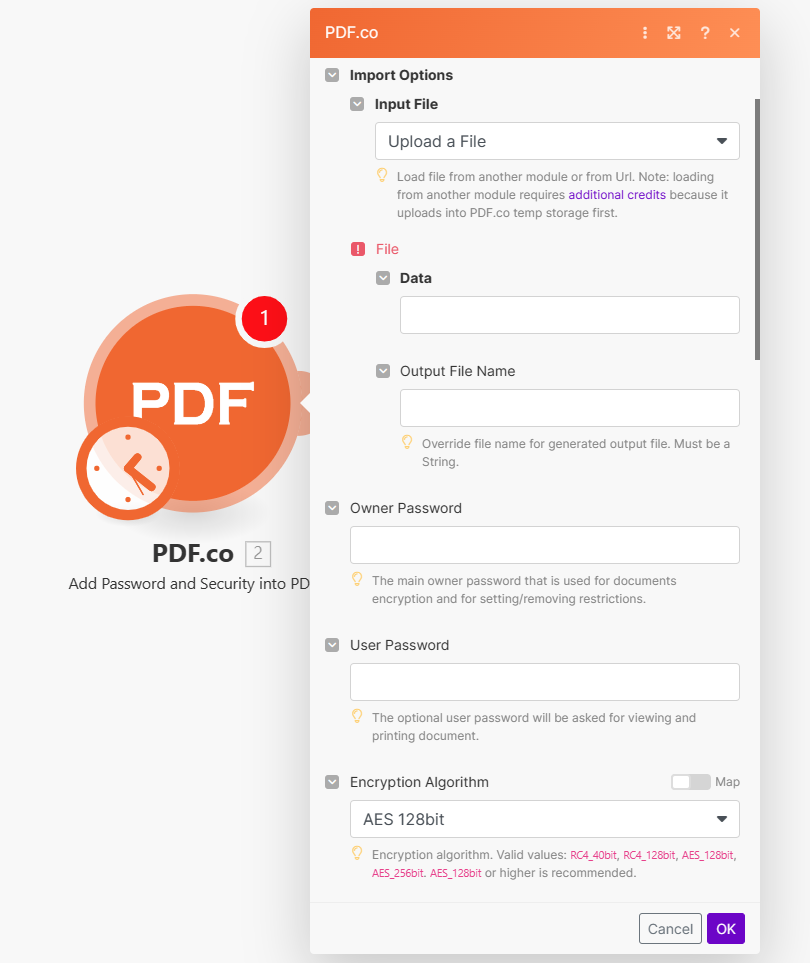
Input#
Name |
Description |
Required |
|---|---|---|
Import Options |
Choose the input source, either |
Yes |
Name |
Description |
Required |
|---|---|---|
Data |
Upload a file using raw binary data from another module. Note: This requires additional credits as it first uploads to PDF.co Temporary Files Storage. |
Yes |
Output File Name |
Specify a custom file name for the output file. |
No |
Name |
Description |
Required |
|---|---|---|
URL |
Provide the URL to the source PDF document, or a |
Yes |
Output File Name |
Specify a custom file name for the output file. |
No |
Name |
Description |
Required |
|---|---|---|
Owner Password |
Set the main owner password for document encryption and managing restrictions. |
No |
User Password |
Optional user password for viewing and printing the document. |
No |
Encryption Algorithm |
Choose the encryption algorithm. Options: |
No |
Print Document |
Choose to allow or prohibit printing the PDF document. 1 |
No |
Print Quality |
Define allowed printing quality. 1 |
No |
Assembly Document |
Allow or prohibit assembling the document. 1 |
No |
Content Extraction |
Allow or prohibit copying content from the PDF document. 1 |
No |
Accessibility Support |
Allow or prohibit accessibility features in the PDF document. 1 |
No |
Modify Document |
Allow or prohibit modification of the PDF document. 1 |
No |
Fill Forms |
Allow or prohibit filling of interactive form fields (including signature fields) in the PDF document. 1 |
No |
Modify Annotations |
Allow or prohibit interacting with text annotations and forms in the PDF document. 1 |
No |
Execution Mode |
Select Sync for small tasks up to |
No |
Profiles |
Add custom options for the process in a |
No |
Output Links Expiration |
Set the expiration time in minutes for output links. Default is |
No |
Export Type |
Choose between |
No |
Integrating External File Sources#
Note
Streamline your Make workflows with external file sources like Google Drive and Dropbox using their unique actions. Discover efficient integration strategies in our guide: File Source Integrations in Make.
Output#
Name |
Description |
|---|---|
|
This is the temporary URL provided by the PDF.co file server. |
|
Represents the output binary data. This data is generated only when the |
|
Indicates the response status code. A |
|
The total number of pages in the output PDF. |
|
Specifies the timestamp until which the |
|
Provides details about any errors encountered during the process, if applicable. |
|
The designated name of the output file. |
|
A unique identifier assigned to the job. |
|
The amount of credits utilized for the process. |
|
Displays the balance of credits available in your account. |
|
The duration of time the process took to complete. |
Footnotes