
Convert HTML to PDF#
This feature allows for the conversion of HTML code, HTML templates, or entire web pages (URLs) into PDF format. It’s designed to transform web content into a portable and universally accessible PDF format with ease.
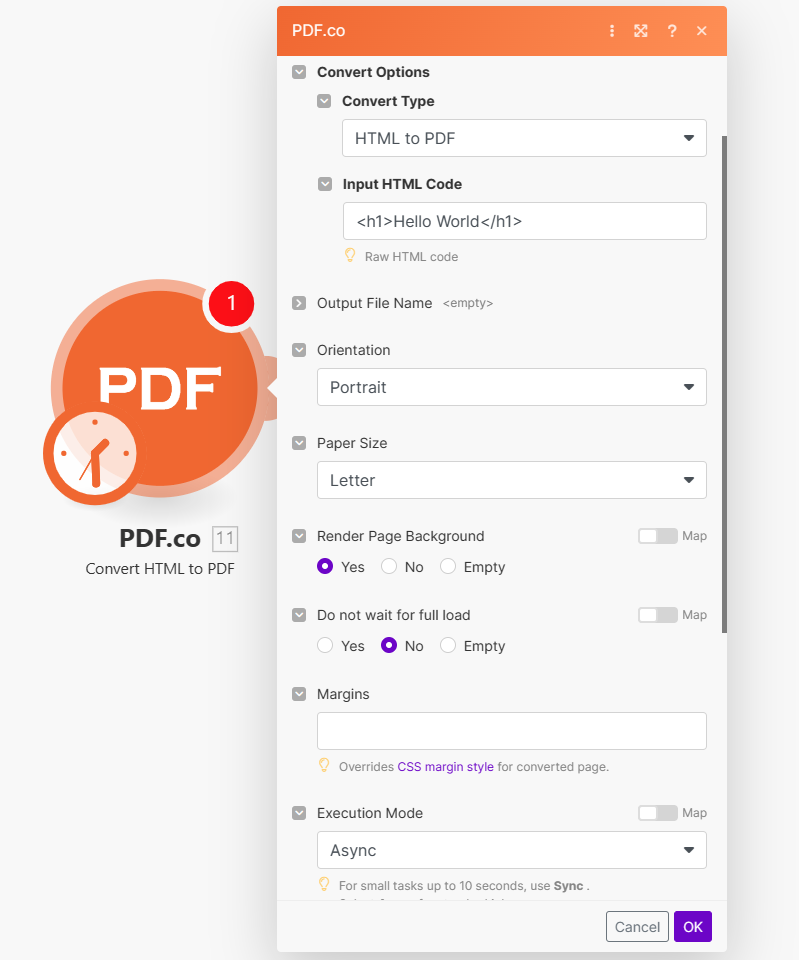
Input#
Name |
Description |
Required |
|---|---|---|
Convert Options |
Choose from |
Yes |
Name |
Description |
Required |
|---|---|---|
Input HTML Code |
Provide the raw HTML code for conversion. |
Yes |
Name |
Description |
Required |
|---|---|---|
HTML Template ID |
Enter the ID from HTML to PDF Templates. |
No |
Input data in CSV or JSON format |
Supply data in |
Yes |
Name |
Description |
Required |
|---|---|---|
Input URL to web page |
Enter the URL of the web page for conversion. Example: |
Yes |
Name |
Description |
Required |
|---|---|---|
Output File Name |
Specify a custom file name for the output file. |
No |
Orientation |
Select the PDF orientation: |
No |
Paper Size |
Choose the paper size, such as |
No |
Render Page Background |
Specify if the page background should be rendered in the PDF. |
No |
Do not wait for full load |
Select if the conversion should proceed without waiting for the full page load. |
No |
Margins |
Set custom margins, overriding CSS margin styles for the converted page. |
No |
Execution Mode |
Select Sync for small tasks up to |
No |
Profiles |
Add custom options for the process in a |
No |
Output Links Expiration |
Set the expiration time in minutes for output links. Default is |
No |
Export Type |
Choose between |
No |
Output#
Name |
Description |
|---|---|
|
This is the temporary URL provided by the PDF.co file server. |
|
Represents the output binary data. This data is generated only when the |
|
Indicates the response status code. A |
|
The total number of pages in the output PDF. |
|
Specifies the timestamp until which the |
|
Provides details about any errors encountered during the process, if applicable. |
|
The designated name of the output file. |
|
A unique identifier assigned to the job. |
|
The amount of credits utilized for the process. |
|
Displays the balance of credits available in your account. |
|
The duration of time the process took to complete. |