
Split PDF Based on Text Search#
Enhance your Zapier workflow by integrating this step to segment PDF documents based on text search, including OCR capabilities. This feature is particularly useful for creating new PDF files from sections of the original document, identified through specific text or patterns using regular expressions.
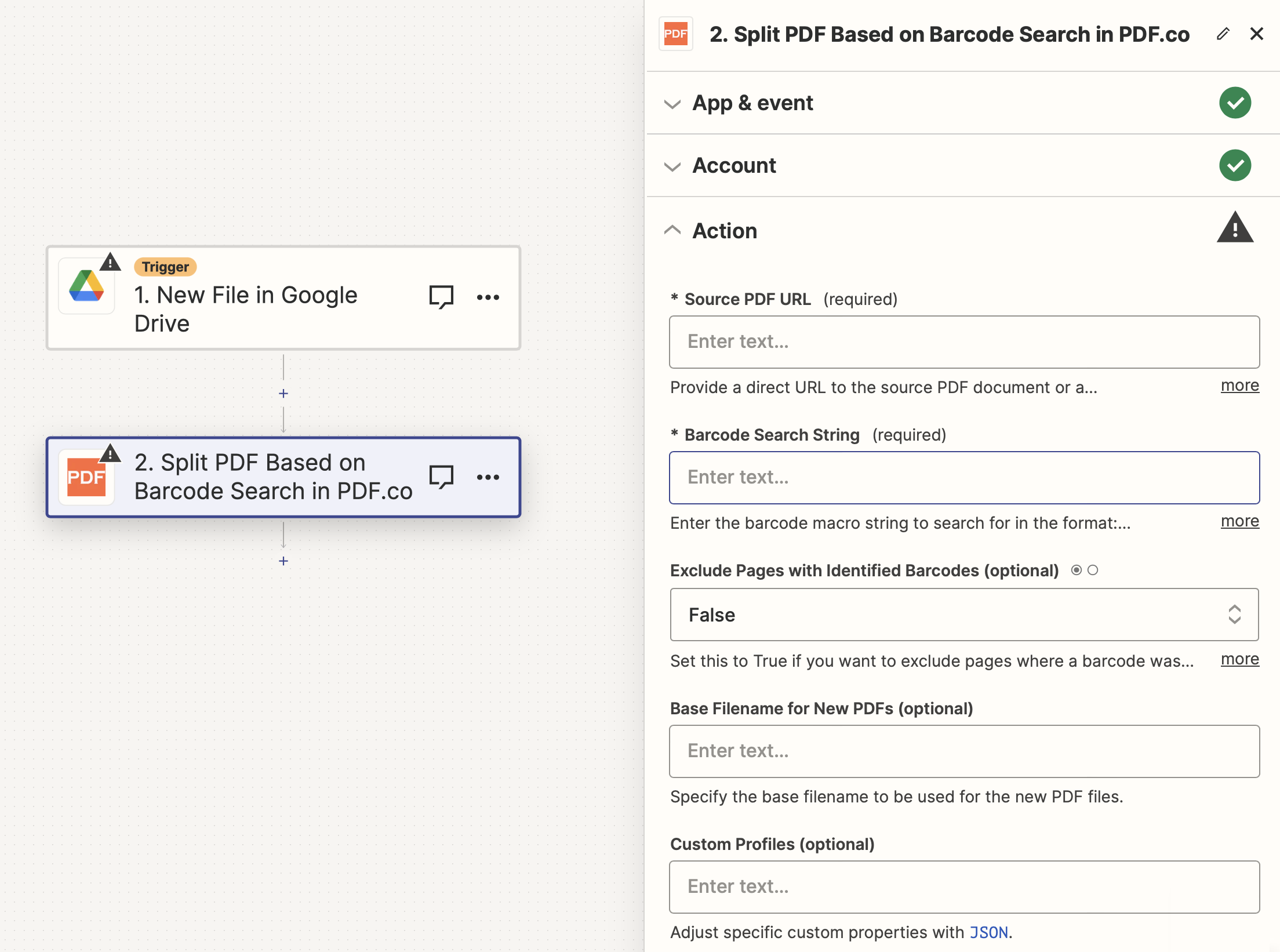
Input#
Name |
Description |
Required |
|---|---|---|
Source PDF URL |
Provide the URL to the source PDF document, or a |
Yes |
Text Search String |
Specify the text string for searching within the PDF pages. |
Yes |
Enable Case-Sensitive Search |
Activate this to |
No |
Enable Regular Expression Search |
Set this to |
No |
Exclude Pages with Identified Text |
Opt this to |
No |
OCR Language |
Select the OCR language for text recognition in scanned PDFs. Default is English. |
No |
Base Filename for New PDFs |
Define the base filename for the newly created segmented PDF files. |
No |
Custom Profiles |
A |
No |
Source PDF URL & Google#
Note
When using Google Drive, it’s typically recommended to choose the File option. For more advanced file integration techniques, see Integrating File Sources with pdf.co.

Output#
Name |
Description |
|---|---|
|
This represents the temporary URL of the output file hosted on the PDF.co file server. |
|
Similarly, this is the temporary URL for another output file on the PDF.co file server. This pattern is used for all output files. |
|
This is an array of temporary URLs, each pointing to an output file. |
|
A timestamp which indicates how long the |
|
Details of any errors (if any). |
|
The response status code. If all good this will be |
|
The unique identifier for the job. |
|
The credits spent on the process. |
|
The credits left on your account. |
|
The time it took for the process. |