
PDF Page Tools#
Enhance your Zapier workflow by integrating this step for functionalities like rotating and deleting pages from a PDF document.
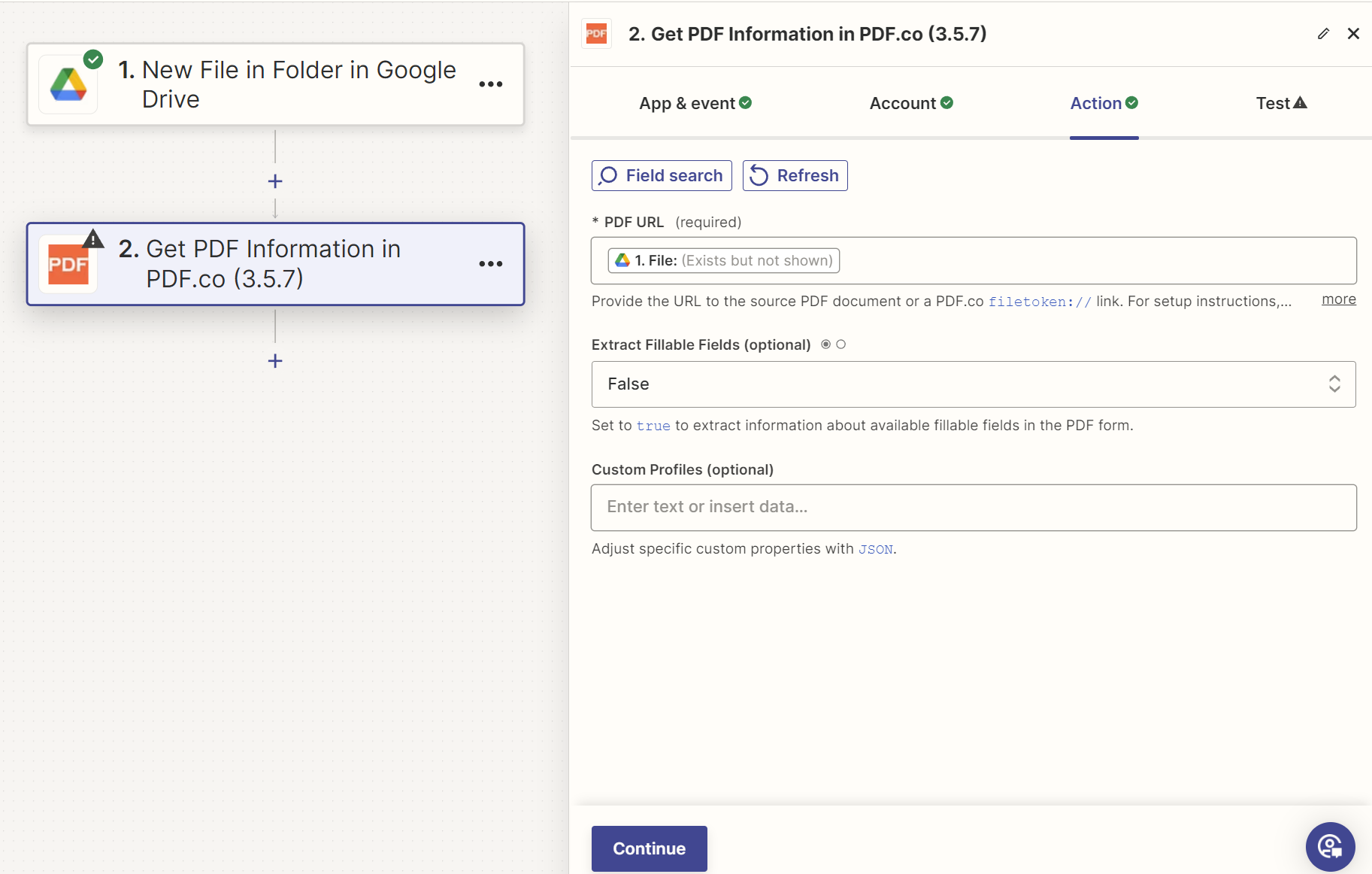
Input#
Name |
Description |
Required |
|---|---|---|
PDF Source Link |
Provide a URL to the PDF file or a |
Yes |
Mode |
Select the operation mode: rotate pages or delete pages. |
No |
Rotation Angle |
Define the rotation angle in degrees for the |
No |
OCR Language for auto-rotate |
Choose the OCR language for text recognition in scanned PDFs, primarily for auto-rotation. Default is English. |
No |
Page Numbers |
Indicate the pages to process. Use comma-separated page numbers or ranges. Note: For |
No |
Custom Profiles |
Input a |
No |
Source PDF URL & Google#
Note
When using Google Drive, it’s typically recommended to choose the File option. For more advanced file integration techniques, see Integrating File Sources with pdf.co.

Output#
Name |
Description |
|---|---|
|
The temporary URL on the PDF.co file server. |
|
A timestamp which indicates how long the |
|
Details of any errors (if any). |
|
The response status code. If all good this will be |
|
The name of the file. |
|
The unique identifier for the job. |
|
The credits spent on the process. |
|
The credits left on your account. |
|
The time it took for the process. |